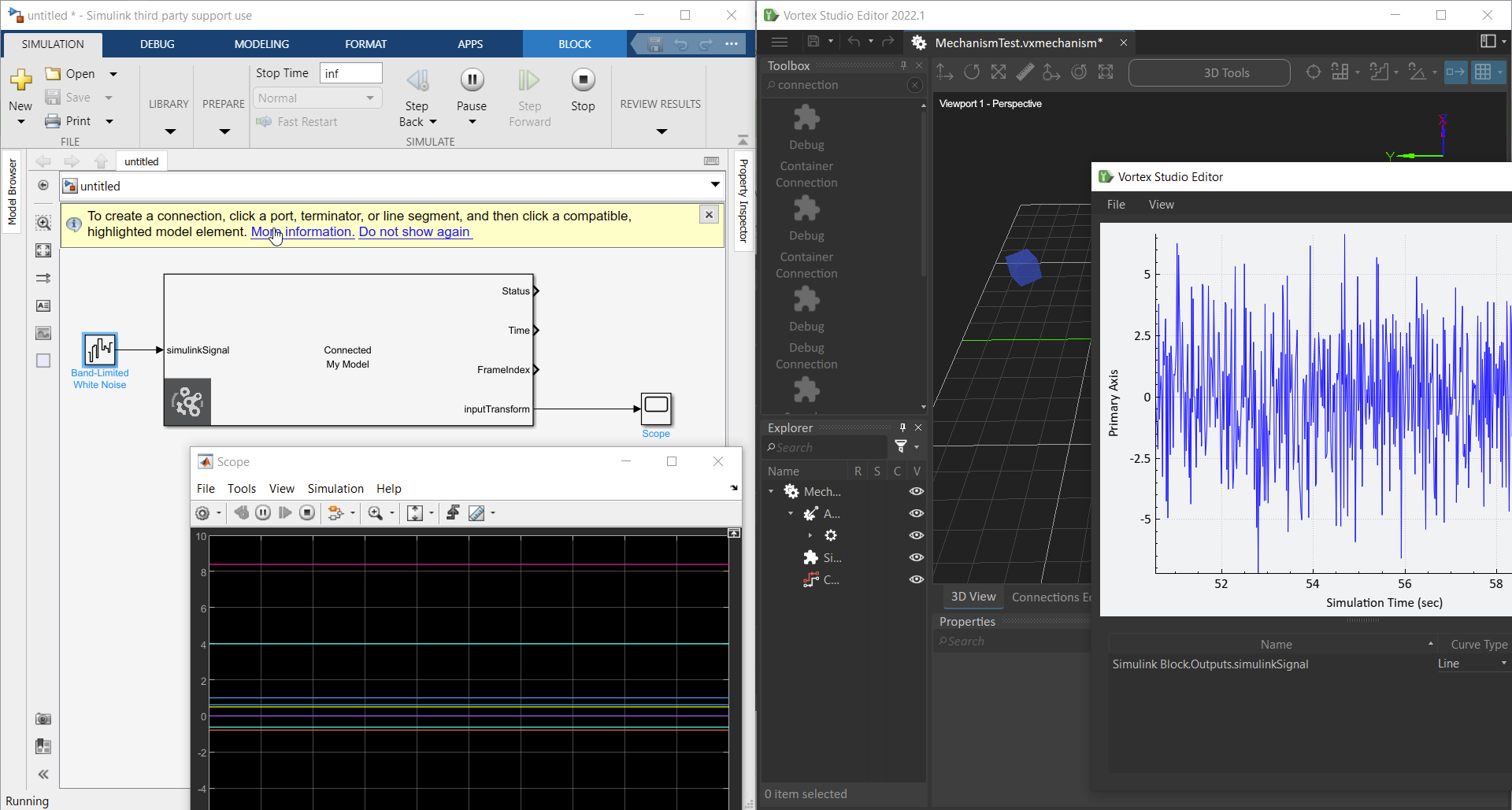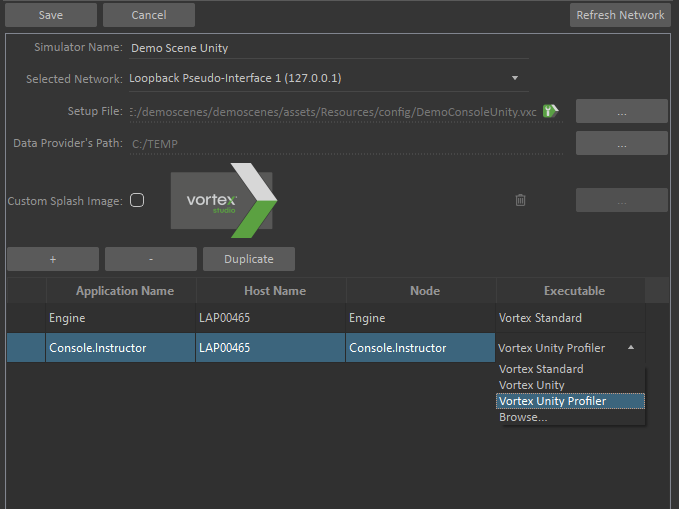Table of Contents maxLevel 3
What's new?
Python Scripting
The Python 2 scripting extension has been removed from the Vortex Editor toolbox.
Only Python 3 scripting extensions can be created, any existing content should be upgraded, see Converting Python 2 scripts to Python 3 Dynamics Script.
Previously created content using Python 2 extensions can still be loaded, but runtime support will be removed in a few releases.
Simulink Integration
As a beta feature, Vortex Studio now offers a new method of communication with Mathworks' Simulink.
In addition to the UDP Send and Receive extensions in Vortex, you can now add the Simulink Block module to your Vortex application's setup file and use the Simulink Block extension in your Scenes, Mechanisms and Assemblies.
See Integrating with Simulink for more details and practical guides.
Graphics Drivers
NVidia 511.79 WHQL driver is supported (2022.2.14) - this update will fix a black screen issue in Vortex apps when using the February driver version.
Unity Integration
An additional version of the Vortex Unity application can be used when profiling with Unity.
See How to debug and profile a Unity-Vortex distributed simulator
System Requirements
Supported Platform
Vortex Studio 2022.3 runs on the following platforms:
- Microsoft Windows 10 (x64), version 21H2.
- Linux CentOS 7 or equivalent.
| Warning |
|---|
Starting with Windows 10 2004 Update, the Windows Timer Resolution default behavior has changed. You need to upgrade to 2021b and above in order to benefit from the code changes we made to alleviate these changes and keep the Vortex Application with the same real-time capabilities. Your system needs a high-performance power plan for Vortex to run properly on Windows. |
| Note |
|---|
| Not all features are available on the Linux operating system. See Features and Capabilities Overview for more details. |
Hardware Requirements
Recommended Configuration
- CPU Intel i7-9700 or better
- RAM 32GB
- GPU NVIDIA GeForce RTX 2070 or better
| Info |
|---|
Any computer running Vortex Studio Create or Activate must support AVX2 instructions set. |
Supported Graphics Cards by the OpenGL rendering module
| Note |
|---|
The Vortex OpenGL rendering module (named Cyclone) while still supported is now considered a legacy mode. For advanced simulation application rendering, we recommend using the Unity or Unreal graphics together with the Vortex integration plugin. See Using Unity as Graphics Renderer and Integrating Vortex Studio with Unreal Engine. |
Vortex Studio 2022.3 has been extensively tested with the following drivers and graphics cards:
- NVIDIA 511.79, 466.27 and 461.40 WHQL drivers
- NVIDIA RTX 3060 TI and RTX 3060
- NVIDIA RTX 2070 and GTX 1070
Other GTX and RTX graphic cards listed in the NVIDIA release notes work with Vortex Studio, however some performance or rendering degradation may occur.
The 466.27 driver may cause issues when running many graphics simulations concurrently on the same computer. While this was only observed in extreme cases, the driver can be downgraded to 461.40 if needed.
Vortex Studio Create 2022.3 has also been tested with NVIDIA Quadro P5000 graphics cards.
Vortex Studio 2022.3 supports AMD and Intel graphics cards as a tech preview with limited feature set in the Vortex Editor.
| Info |
|---|
On computers equipped with multiple graphics cards (e.g., laptops with both integrated Intel card and dedicated NVIDIA graphics card), the default configuration of these systems is to auto-select the card to run the application, which might prevent Vortex Studio from running with the NVIDIA card. In the NVIDIA Control Panel, select Manage 3D Settings and change the Preferred graphics processor to High-performance NVIDIA processor and restart the Vortex application. |
| Info |
|---|
Some monitors have factory refresh rates set to high frequencies, i.e. 144Hz. Vortex applications will process the graphical information at 60 Hz by default, which might lead to visual artifacts. Please set the monitor refresh rate so it matches the Vortex simulation rate. |
| Info |
|---|
Windows Remote Desktop is not supported by Vortex Studio running in OpenGL mode, we recommend using another remoting application that uses the remote graphics card for rendering, e.g. VNC. |
Legacy Support of VR rendering in OpenGL mode
Vortex Studio 2022.3 supports as a legacy mode the following VR hardware via the OpenVR protocol:
- HTC Vive Pro
A Steam account is needed to configure and use the VR hardware in a Windows 10 environment.
| Note |
|---|
It is strongly recommended to use Unity or Unreal integration for advanced VR rendering support. |
| Warning |
|---|
The extension VR system has been deprecated. |
Software Capabilities
Mongo DB
Mongo DB is the database engine used in Vortex Activate.
The version supported is Mongo DB 4.2.
Qt
Vortex Studio uses a custom version of Qt 5.15.2.
Python
Python 3.8 is supported. Vortex Studio contains an embedded version of python 3.8.6.
The corresponding Python or Anaconda distribution can also be used to include more modules in the scripts.
| Note |
|---|
Python 3.8 has to be used. Python 2.7.13 might still be functional on Windows but content creation support has been removed in Vortex Studio. See Converting Python 2 scripts to Python 3 Dynamics Script to upgrade your scripts |
Unreal Engine Integration
Vortex Studio 2022.3 supports integration Unreal Engine version 4.26.
Unity Integration
Vortex Studio 2022.3 supports integration with Unity 2020.3.20f1.
Supported Compiler
Vortex Studio 2022.3 supports Microsoft Visual Studio 2015 (VC14) compiler and above.
GCC 7.3 is the supported compiler on Linux.
Simulink/MATLAB
- Real-time UDP protocol of Simulink/MATLAB is supported.
- Vortex S-Function block in Simulink is supported as a beta feature.
Supported 3D model File Types
The following 3D model file types can be imported into Vortex Studio Editor.
- .cive, .dae, .fbx, .flt, .ive, .obj
- .osg2, .osga, .osgb, .osgs, .osgt, .osgx, .shp
The following CAD file types can be imported into Vortex Studio with the purchase of the CAD Importer add-on.
The CAD Importer add-on is a paid add-on. Contact your CM Labs representative for more information.
- .step, .3dxml, .stl, .catproduct, .stp, .catpart, .vrml, .cgr, .wrl, .jt, .sldasm, .sldprt, .x_t, .x_b
Modbus extension
The extension is no longer available.
Licensing
Vortex uses RLM by Reprise Software™ for licensing.
Altair Partner Alliance (APA) Licensing
Altair license server supported version is 14.5.1.
Vortex Studio Activate is not included in the Altair APA licensing support.
Compatibility Notice
| Info |
|---|
Files created with previous versions, up to 2 years, can be used in the newest release. We recommend that you use the "Save All Child Documents" feature of the Vortex Editor to ensure that all components are properly saved. We also recommend that you back up your assets before migrating to the latest version. When overwritten, they will not be recoverable in their original version. Assets include any files created with the Vortex Editor, Vortex Director or programmatically with the Vortex SDK, including: code, extensions, legacy parts, assemblies, mechanisms, galleries, scenes, setup files, simulator files and any other proprietary Vortex file. Part documents no longer exists; Opening Assemblies in the editor will automatically merge it's part document into it. Opening a part file will create an empty assembly document with the part in it. A VHL Interface extension in an Assembly document will automatically be converted in a Linking Interface. |
Between any Vortex version
Record-and-Playback as well as Key frame files created with previous versions may not work with Vortex Studio 2022.3.
From any version of Vortex Studio Academic
| Warning |
|---|
| Note that content saved in Vortex Studio Academic cannot be opened with commercial Vortex Studio licenses such as Create or Activate. |
Academic can open and run content created with other licenses.
End-of-life Notice
- Python 3.8 should be used. Python 2.7.13 might still be functional on Windows but content creation support has been removed in Vortex Studio.
Minor Improvements in Vortex Studio 2022.3
In addition to features documented in the what's new, minor improvements have been made during the development of Vortex Studio 2022.3:
| ID | Summary |
|---|---|
Fixed Issues in Vortex Studio 2022.3
Various bugs and workflow issues have been fixed during the development of Vortex Studio 2022.3:
| ID | Summary |
|---|---|
| VP-43088 | The 2x2 Track Vehicle System does not remember the position set up at the opening of a mechanism |
| VP-43233 | Grade Quality Sensor dots are not accurate / floating very high above the surface |
VP-43267 | Vortex Editor : A mechanism-level warning is not propagated to the scene level |
VP-43350 | "Terrain" page of the documentation is full of links with their text set to the article number |
VP-43352 | Various objects can be pasted or duplicated into sub-assemblies |
VP-43354 | Possible to add items into sub-assemblies or mechanism instances via certain context menus |
VP-43359 | Vortex Editor: cannot open sub assembly unless the parent assembly is saved |
VP-43362 | Unable to move a Soil Layer out of a Soil Bin |
VP-43364 | Vortex Editor: crash when doing undo in VHL editor |
VP-43381 | Vortex Editor: Slow start caused by slow access to the documentation |
VP-43388 | Vortex Editor : External Assets can be moved and crashes the Editor in the process |
| VP-43406 | Waypoint information in high amounts clutters the screen |
VP-43452 | Vortex Editor : Graphics Soil submenu doesn't behave properly |
Known Issues in Vortex Studio 2022.3
| ID | Summary | Workaround |
| VP-39136 | Vortex Editor shows black screen when running on a laptop with NVIDIA GPU with Optimus technology. | Manually choose the OpenGL renderer in the Vortex Editor options. Alternatively, set an external monitor as primary. |
| VP-41437 | When a sound is created such that the listener and the emitter are exactly at the same location, or the listener is moving together with the emitter such that it is precisely above it, the sound that the operator hears becomes garbled. | This happens for monaural sound track when the listener and the emitter are moving in tandem while being either too close or aligned vertically. The workaround is keep the sound emitter and the listener separate and make sure they can't be move in a way where they could align with each other. |