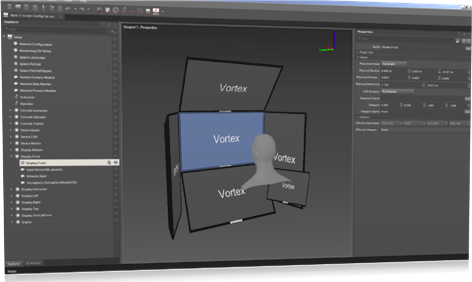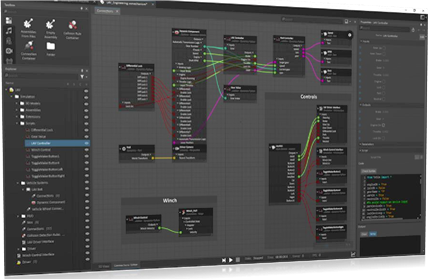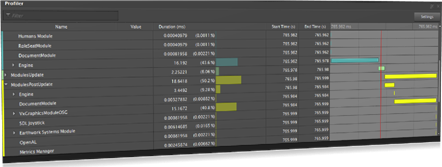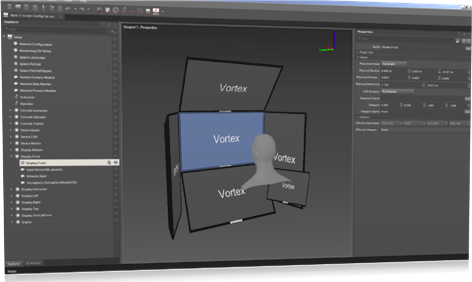The Vortex Editor is a desktop-based editing tool built around Vortex Studio, and provides a means for the rapid creation, modification and testing of simulated mechanisms and scenes. The Vortex Editor provides access to all major Vortex dynamics capabilities through a point-and-click, drag-and-drop graphical user interface. The latter can be reconfigured at will by the user, even across multiple screens, and the layout saved or imported.
In addition, the Editor also includes live test and validation features to edit mechanisms while running the simulation to see behavior and changes immediately, without having to run an external application or recompile the simulation content.

Main Capabilities
- Create and modify content via Qt-Based Graphic User Interface o Support both point & click and drag & drop interactions o Interface panels can be detached, moved, and resized at will o Interface panel layout can be saved, exported and imported
- Discover available models on disk via the Asset Browser and drag & drop them into a simulation.
- Browse instances with Explorer tree, with a selectable hierarchical display showing their relationships with one another.
- Display all type and instance parameters in Properties window, and edit the values. Changes are propagated instantly to the other windows.
- Connections displayed via a visual graph interface, with objects displayed with inputs and outputs connected using graphic lines; connections can be moved, grouped and labeled.
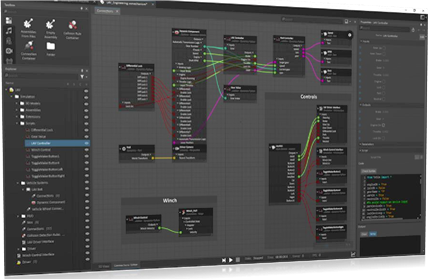
- Common use cases include a step-by-step wizard to help define parameters.
- Test mechanisms and assemblies during design by using the mouse to apply external forces, or by changing parameters to validate that they behave as expected.
- Import, Edit and Export Material table — add materials, configure materials and manage contact parameters.
- Same dynamic and graphic engine as in Vortex Studio simulation application.
- Provide support for input devices such as joystick or mouse.
- Create and edit control interfaces to expose inputs and outputs to external control hardware.
- Send assets opened to external application for complete in-context validation.
- Create Python scripts for Mechanism and Scene. Define Inputs, Outputs and Parameters type, type in code and watch console output.
- Quickly debug and tune with live script editing during simulation.
- Support in-line or “From File” Python scripting.
- Add a gain-specific, scheduled PID controller to any simulation.
- Graphically plot one or several numerical values over time during simulation using the Plotter.
- Export plotter data and save as .csv files.
- Navigate and control Editor viewports using a connected 3D Connexion navigator device.
- Inspect objects with contextual reporting on dynamics and graphics content.
- Measure the distance between two points on faces.
- Supports Unicode characters (Chinese, etc.) in all files and folder names.
- Profile Vortex Studio performances by selectively monitoring each modules and extensions running in real time.
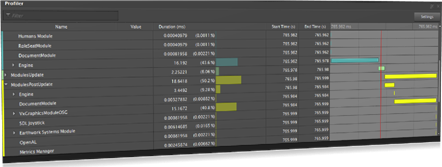
Graphics Asset Editing
- Provide an easy-to-use tool for modeler and artist to create and edit graphics asset.
- Import 3D Model as Filmbox (FBX), Collada (DAE), OpenFlight (FLT) and OpenSceneGraph (OSG, IVE) file formats.
- Export graphics galleries as FBX format models.
- Import Texture as DDS, JPEG, PNG or TGA file format, or export them as DDS.
- Add graphics node and edit Local Transform, Graphics Geometries, Graphics Materials, Levels of Detail, shadow interactions and other rendering attributes.
- Organize graphics nodes hierarchy using drag-and-drop with automatic computation of the local transform to maintain node world space location.
- Contextual menu for preparing models with Center, Set and Bake Transform, Merge Geometries, and other commands.
- Execute mesh de-featuring and simplification commands (note: feature only available with optional CAD Importer Add-On).
- Add Graphics Materials and edit Emission, Occlusion, Albedo, Specular, Gloss, and Normal channels with a real-time dedicated preview.
- Select UV Set for each texture and modify with tiling, offset and angle inputs.
- Visualize model with time of day light and shadows to validate materials.
- Add and expose parameters using VHL Interface using drag-and-drop.
- Clean up graphics gallery by automatically detecting and removing orphan assets.
Mechanism Editing
- Provide an easy-to-use tool for creating Vortex Studio mechanisms using 3D models as references.
- Set assemblies/parts properties such as attachment, collision, constraint, materials, mass, inertia tensor, etc.
- Add graphics gallery assets such as 3D model, Graphic Materials and Textures.
- Add and connect extensions to extend mechanism properties.
- Add and expose parameters using VHL Interface using drag-and-drop.
- Perform basic validation on constraints and collisions.
- Support for extensions for fast editing of specific mechanisms, like vehicles and cables.
- Provides extension interface allowing clients to build plugins for fast editing of their unique mechanisms.
- Include multiple starting mechanical configurations in a Mechanism file to specify the initial conditions at the start of a simulation.
- Add cables to mechanism, define winch, pulley, ring and attachment properties, and simulate directly in Editor.
- Create vehicle mechanisms by selecting the right template and configuring all mechanical components (engine, transmission, steering, etc.).
- Drive the vehicle directly in the Editor
- Add bucket or blade tool to add earthwork capabilities to mechanism and adjust the predefined shape to match the equipment model.
Scene Editing
- Provide an easy-to-use tool for engineers and designer to create and edit scenes.
- Import and setup mechanism in scene context with terrain.
- Add terrain from Filmbox (FBX), Collada (DAE), OpenFlight (FLT) and OpenSceneGraph (OSG, IVE) files via a graphics gallery and assign contact materials based on their graphic nodes or textures using regular expressions.
- Configure each mechanism using their VHL interfaces.
- Attach mechanism together using attachment points.
- Add and connect extensions to extend scene properties.
- Include multiple starting scene configurations in a Scene file to specify the content and initial conditions at the start of a simulation.
- Run simulation to perform in-context validation.
- Add cables to connect mechanisms placed in a scene; define winch, pulley, ring and attachment properties and simulate directly in Editor.
- Hooking Extension avoids the need for scripting hooks and attachments behaviors
- Define zones on terrain where earthwork tools can perform soil deformation. Zones can be nondeformable for dropping soil, or diggable.
- Create splines to form paths that can be used to animate or otherwise move objects.
Simulator Setup File Editing
- Provide an easy-to-use tool for system integrators to create and edit their application, network and display configurations.
- Browse nodes and other components with Explorer tree, with a selectable display showing their relationships with one another.
- Display all type and instance parameters in Properties window, and edit the values.
- Use the Display Manager’s visual interface to define (using real-world dimensions and angles) how a multichannel simulator’s displays are sized and physically arranged.
- Select which cameras each display will use.
- Import textures to use as loading or screensaver images.
- Create seats for operators and instructors, defining what they control and what they have access to.
- Save Setup files for use on other projects.