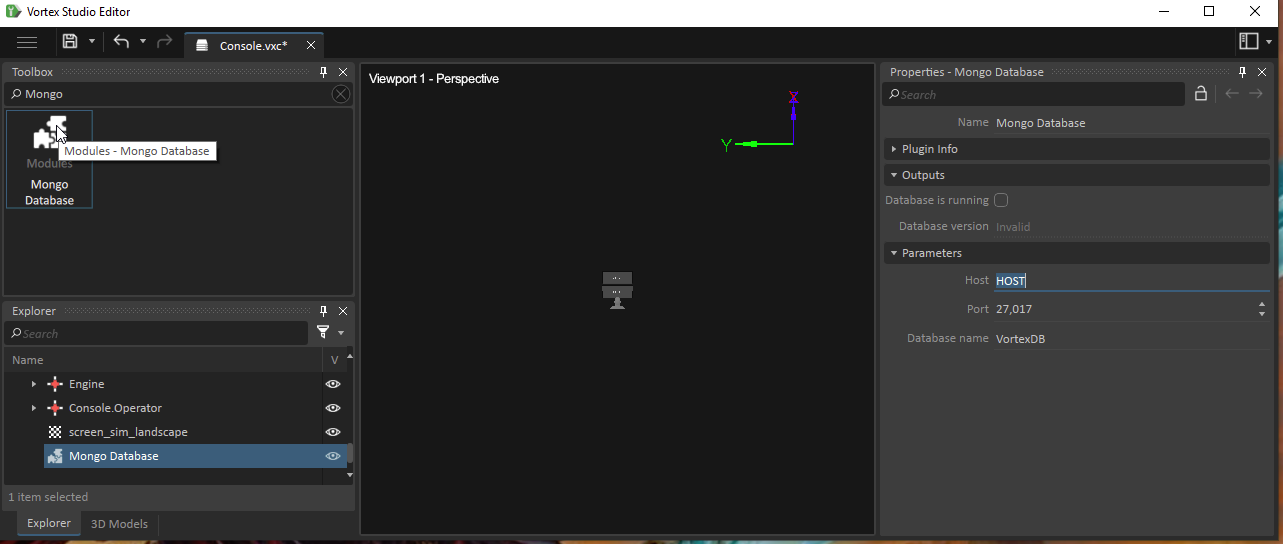Setting Up a Database for User Accounts and Session Data
If you need to control access to your simulator or store measurements for metrics during sessions, you must set up a database to house session and user data.
Vortex Studio only supports the MongoDB database. Mongo DB is not part of Vortex Studio. You must install it separately. You can download Mongo DB Community Edition 4.2 from www.mongodb.org. Follow the instructions to install the database. Vortex Studio relies on the hostname of and port of the database you configure.
Setting up the database where the simulator will store data involves the following activities:
- Selecting a computer to install the database on.
- Downloading and installing Mongo DB.
- Configuring the connection between the simulator and the database.
Selecting a Computer
The computer you select to host the database must be accessible from all other nodes in the simulator.
Each node must be able to connect to the host name and port of the database.
There must be only one database.
Important: Do not install the database on the same node as the Engine.
Installing MongoDB
MongoDB is not part of Vortex Studio. You must download and install it separately. MongoDB Community Edition is free and can be used with Vortex Studio. MongoDB Community edition 4.2 was validated at CM-Labs for use with Vortex Studio.
To download and install the database, go to www.mongodb.com and follow the instructions to install the database. Vortex Studio will need the hostname and the port of the database.
Connecting the Simulator to Database
Before the simulator can connect to the database, you must add the MongoDB Module to your setup file and specify the hostname and port:
- In the Editor application, create or open setup file for the Console interface.
- At the root level, add the Mongo Database module. To function properly, the Mongo Database module must be present on all nodes.
Under Properties, specify the following parameters:
Parameter Description Database Host Host name or IP address of the computer hosting the database. Each node must read/write in the same database. Only use localhost or 127.0.0.1 if your simulator runs on a single computer. Database Port The port of the database at the Database Host. By default, MongoDB runs at port 27017 Database Name The name of the database
Verifying that MongoDB is Running
To verify that the database is running during the simulation, do the following:
- During the simulation, in the Editor, under the Properties for the Mongo Database module, verify that the output Database is running is set to true.
- (optional) To know the version of the database, check the value for the output Database version.
Next Steps
With the database connected, you can add features and pages for managing users and reporting on metrics the system stores. See Console Extension, Module, and Page Reference