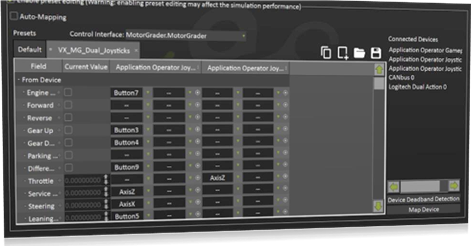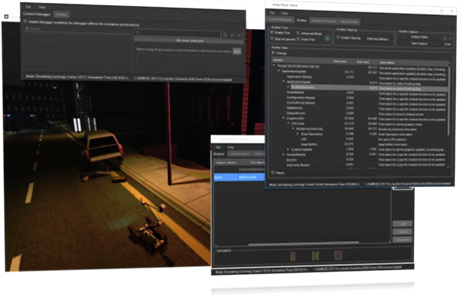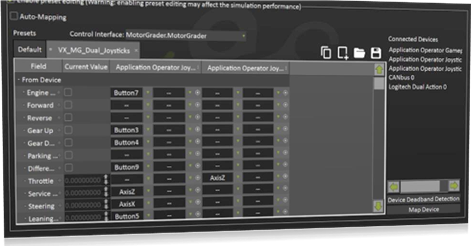Vortex® Studio Player is a simulator application that allows you to load assets (either the Vortex Studio Demo Scenes that you installed or another Vortex Studio scene created with Vortex Studio Editor) and simulate them.The simulation applications runs locally on the machine with one master process and two slave processes, one slave being used as a console and the other for graphics rendering.
The master process computes the dynamics simulation and distributes the simulation data required for the slaves to graphically render the results.
The console interface allows you to load simulation assets and simulate them; it also contains more pages for different features like key frames, recording, and controls.
The interface also contains profiling, debugging, and logging panels to be used when tuning or troubleshooting simulated content.
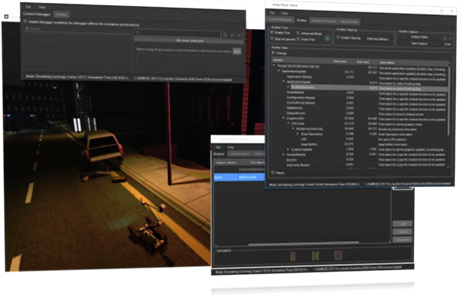
Main Capabilities
- Load scenes via a GUI or command line, and launch them.
- Pause current simulation during playback to return in simulation mode later (Resume).
- Record all kinematic information generated by Vortex Studio (dynamics, extensions, etc.) to file.
- Play back recorded simulation from file with VCR-type controls such as playback speed, direction, current frame position.
- Create keyframe for taking snapshot of the simulation at any given time that can be persisted on disk and restored on the same content at any time.
- Profile performances by monitoring each modules and extensions running in real time.
- Defined via a configuration stored in an application configuration file (.vxc), which can be created and modified via Setup files in the Vortex Studio Editor.
- Select the active Roles and Seats, including support for displays and viewpoints.
Control Presets
- Decouple controls and models to facilitate the reuse of the latter across a wider variety of scenes and hardware.
- Create and edit device mapping presets that contains a reference to a control interface and a list of device mappings.
- Each preset has one or more device mappings, each with a list of field mappings between control interface fields and device fields
- Allows easy switching between control hardware types (for example, using CANbus controls but testing with an ordinary gamepad)
- Preset files can be saved and deployed on other simulators to save on setup time.