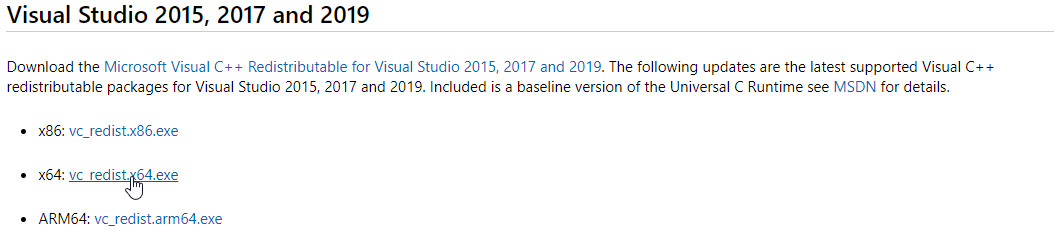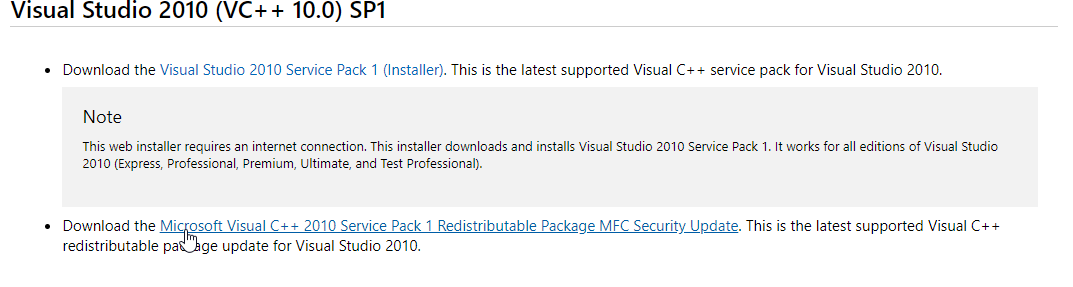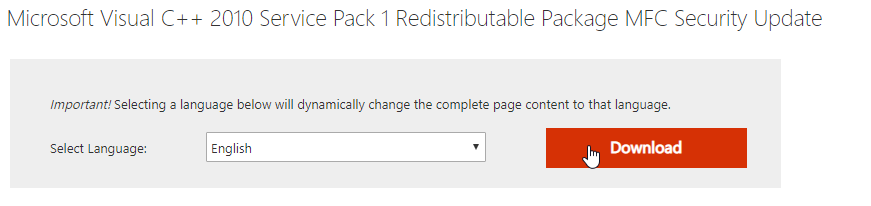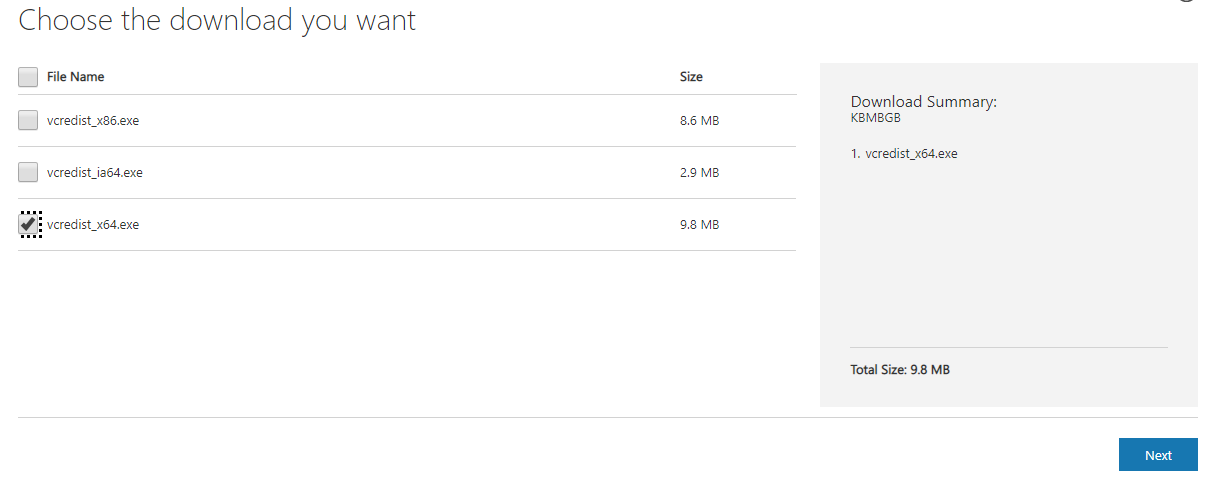Installation
Installation files for the Vortex® Studio family of products are available from the CM Labs Account Page (https://www.cm-labs.com/account/).
Vortex Studio can be installed either on Windows or Linux.
- On 3236905243the user only needs to download the VortexSetup.exe.
- On 3236905243, the tar.gz file is required.
About coexistence
Activating my installation
About License servers
The Vortex Studio installation from the Vortex Setup contains the license manager for client users.
The Vortex Studio Licensing Tool package is only necessary if you need to configure a License Server.
See the Licensing chapter for information on how to activate your installation.
Windows Installation
Vortex Studio Setup (VortexSetup.exe) is an executable that simplifies the installation Vortex Studio. It can download the necessary components and install them without interruption. This executable scans its current folder for any Microsoft installer file created by CM Labs and executes them in the proper order; inter-dependencies are managed without the user's intervention. Building an installation package is as simple as gathering the installers (.msi files ) into a single folder.
Vortex Studio Setup can install Vortex Studio either on a desktop computer or on a distributed simulator.
Tell me about...
Redistributable Installation
Users who install Vortex Studio for the first time may need the Visual Studio Redistributables package for Visual Studio 2015. This package contains software libraries that Vortex Studio uses.
Prior to Vortex Studio 2020a, if users didn't have the redistributables, they were redirected to a Microsoft web page will little indication on what to download.
To ease distribution, since version 2020a, the Vortex Setup will offer installation of the redistributables.
However, users without internet connection might need to get the packages themselves from the internet.
This documentation will help users getting those package by themselves.
In some cases, if you already have the correct or higher version of the package installed, Vortex Studio will fail to install and prompt you to download a redistributable package. Trying to install that linked version will also fail since it will register as an older version than what you have on your machine. In this case, you must repair the redistributable package from the "Apps & Features" tool (in Windows 10), or the "Uninstall or Change a Program" page found via the Control Panel.
How to get the Visual Studio Redistributables
When starting Vortex Setup, if the Visual Studio redistributables required packages is not installed on the system, the user will be prompted to do the following:
- Vortex Studio 2020a and later: The Vortex Setup is capable of installing the packages. It will ask if you want to download and install them; an internet connection and administrative privileges is required. You can also get them from the Microsoft website and installed them on your own.
- Prior to Vortex Studio 2020a: Users are invited to go to the Microsoft website (link is provided in the message) to install the redistributables. See the instruction below for details.
Getting the redistributables from the Microsoft website
Microsoft Visual C++ redistributable for Visual Studio 2015
This package is required by Vortex Studio. The software cannot run without it and Vortex Setup will not let you continue if this package is not installed.
- Go to the latest supported Visual C++ downloads webpage
- Scroll down to Visual Studio 2015, 2017 and 2019
- Select the x64 package
- Clicking on the vc_redist.x64.exe link will trigger a download
- Execute the downloaded file and follow the steps.
Microsoft Visual C++ 2010 redistributable x64
Some plugins, such as the SoundModule, requires the VC++ 10.0 redistributable.
- Go to the latest supported Visual C++ downloads webpage
- Scroll down to Visual Studio 2010 (VC++ 10.0) SP1
- Click on Microsoft Visual C++ 2010 Service Pack 1 Redistributable Package MFC Security Update link (the second link)
- On the next page, click on the download button
- Select the vcredist_x64.exe.
- Clicking on Next will trigger a download
- Execute the downloaded file and follow the steps.
Desktop Installation
- Launch the Vortex Studio Setup file (
VortexSetup.exe) to start the setup application. - In the next window, click Install on Desktop.
- After reading the license terms and conditions, select the agreement box and click Next.
- In the next window, you will see a list of components available to install. Select all the components you want to install and click Next. Vortex Studio is the basic component that needs to be installed.
NoteYou will also see a list of currently installed components that you can choose to uninstall.
- On the following Summary window, double-check your selections, then click Confirm.
- A status window appears, displaying global and partial progress.
At the end of the process, a summary is displayed.
Simulator Installation
Simulator installation is used to setup a complete distributed simulator. Vortex Studio Setup will make certain that all computers in a distributed simulator have the same Vortex Studio components installed. This is usually done on the instructor station of a distributed simulation.
Note An Internet connection is required on the machine running Vortex Studio Setup but not on the other computers.
- Launch the Vortex Studio Setup file (
VortexSetup.exe) to start the setup application. - In the next window, click Install on Simulator.
- After reading the license terms and conditions, select the agreement box and click Next.
- In the next window, you will see a list of components available to install. Select all the components you want to install and click Next. Vortex Studio is the basic component that needs to be installed.
- You will see a list of currently installed components that you can choose to uninstall.
- Select the computers from the chosen network interface where you want to install Vortex Studio. On remote computers, a window indicates that the Vortex Studio Setup client is communicating with the Vortex Studio Setup server.
- Click Select.
- Confirm the choice of components
- A status window appears, displaying global and partial progress.
After installation, a summary is displayed.
Linux Installation
See Vortex Studio on Linux - Installation