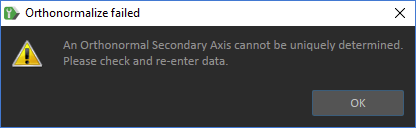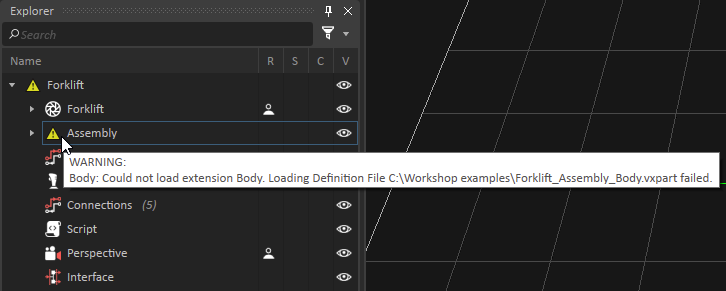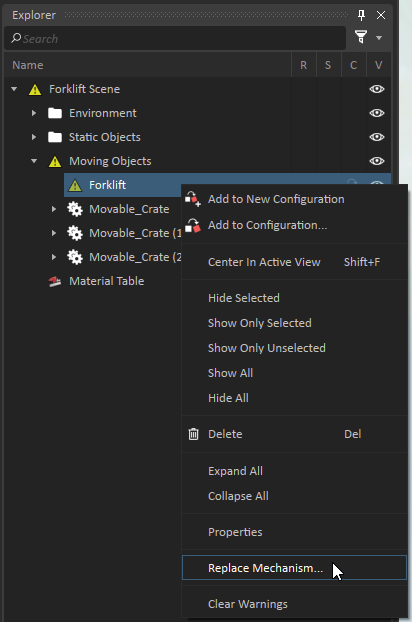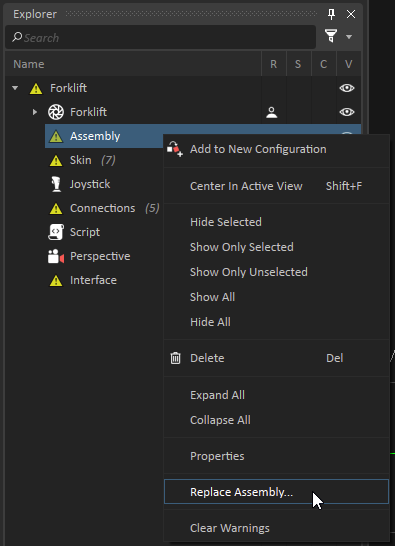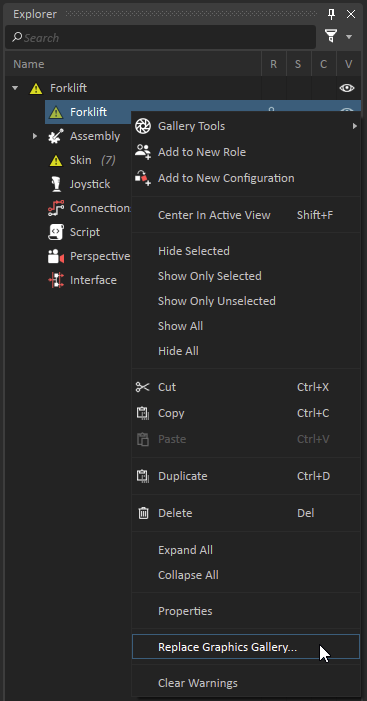Resolving Problems in the Editor
For many problems due to missing files or badly configured data, the Vortex® Studio Editor displays a warning and gives you the opportunity to fix the issue.
For example, if you are setting up a constraint on an assembly and you make an error, such as trying to set an illegal axis, a warning message like the following appears.
You can use these system warnings to find and fix some data-based problems. However, the most common error is a missing or renamed file that is referenced by the container component. When that happens, warning symbols appear in the Explorer panel which guide you to the problematic element.
You have several choices as to how to resolve this type of error:
- If the file is in another location, you can move or copy it to where it is supposed to be.
- If the file is in the same directory but has been renamed, you can revert to the previous name.
- You can update the reference in the container file to use the new file name and/or location.
The last choice is the safest one, as that file may be used by another component, in which case you may cause an error in the other component files. There are several kinds of file warnings whose resolutions are described below.
Replacing or Repairing a File Reference
Fixing a Missing Mechanism
To replace or repair a missing mechanism:
- In your scene's Explorer panel, drill down to the mechanism you want to replace or repair.
- Right-click the mechanism and select Replace Mechanism....
- In the resulting window, find the mechanism in its new location, or select a new one. Click Open.
As soon as Vortex loads the correct file, the warning indicators disappear.
Fixing a Missing Assembly
To replace or repair a missing assembly:
- In your mechanism's Explorer panel, drill down to the assembly you want to replace or repair.
- Right-click the assembly and select Replace Assembly....
- In the resulting window, find the assembly in its new location, or select a new one. Click Open.
As soon as Vortex loads the correct file, the warning indicators disappear.
Fixing a Missing Graphics Gallery
To replace or repair a Graphics Gallery:
- In your mechanism's Explorer panel, drill down to the Graphics Gallery you want to replace or repair.
- Right-click the Graphics Gallery and select Replace Graphics Gallery....
- In the resulting window, find the Graphics Gallery in its new location, or select a new one. Click Open.
As soon as Vortex loads the correct file, the warning indicators disappear.