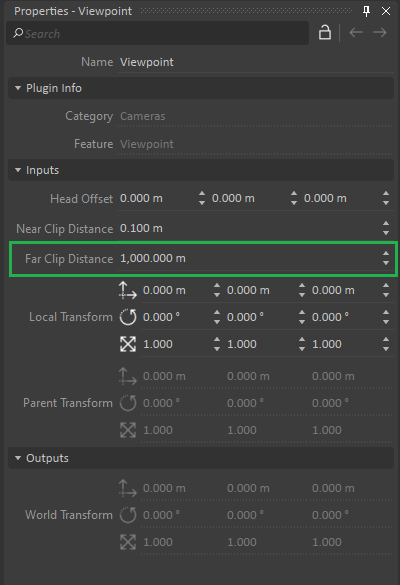Vortex Studio 2022.1 Change Log
What's new?
Content Creation
Assembly
Assemblies were updated to support additional features
Configuration
Configuration can now be used at the assembly level.
Linking Interface
The LinkingInterface is replacing the VHL in the Assembly. The LinkingInterface offers the same functionality as the VHL. In future release, this interface will also be used to link assemblies together.
The VHL interface can no longer be added to an assembly, the linking interface must now be used. This has the following implications:
- For simulation applications, including the Vortex Studio Player, existing Assembly files will load the VHL interfaces and work properly.
- When loading an Assembly in the Vortex Editor, any VHL interfaces will be replaced by a LinkingInterface. There will be a notification, but the upgrade is non-destructive: you need to save the Assembly document.
- A python script invoking the upgrade API can be used to mass upgrade several Assemblies.
- LinkingInterface uses the same UI in the Editor as the VHL and offers the same functionality.
- LinkingInterface is available in Python3.
For more information, see Working with Linking Interfaces.
Camera Viewpoint
The Far clip distance can now be set in the Camera Viewpoint extension. This value is properly used when using Unity as a renderer.
Python 3
Search path
Additional python paths can be added to your application setup path, allowing you to use your own Python packages with Vortex Studio.
For more details, see Python Module Search Paths.
Deprecation notice
Python 2 script extension will now show a message about the deprecation of that extension. Python 2 scripts should be updated to Python 3 dynamics scripts as the extension will soon no longer be supported.
See Converting Python 2 scripts to Python 3 Dynamics Script to upgrade your scripts
Unity Integration
Cable rendering
VortexSplineStrapRenderer - How to Display Vortex Cables in Unity
System Requirements
Supported Platforms
Vortex Studio 2022.1 runs on the following platforms:
- Microsoft Windows 10 (x64), version 21H2.
- Linux CentOS 7 or equivalent.
Starting with Windows 10 2004 Update, the Windows Timer Resolution default behavior has changed.
You need to upgrade to 2021b and above in order to benefit from the code changes we made to alleviate these changes and keep the Vortex Application with the same real-time capabilities.
Your system needs a high-performance power plan for Vortex to run properly on Windows.
Hardware Requirements
| Minimum Configuration | Recommended Configuration |
|---|---|
|
|
Any computer running Vortex Studio Create or Activate must support AVX2 instructions set
Supported Graphics Cards by the OpenGL rendering module
The Vortex OpenGL rendering module (named Cyclone) while still supported is now considered a legacy mode.
For advanced simulation application rendering, we recommend using the Unity or Unreal graphics together with the Vortex integration plugin.
See Using Unity as Graphics Renderer and Integrating Vortex Studio with Unreal Engine.
Vortex Studio 2022.1 has been extensively tested with NVIDIA GeForce RTX 3060 TI, RTX 3060, RTX 2070 and GTX 1070 cards for high performance rendering with 466.27 and 461.40 WHQL drivers.
Other GTX and RTX graphic cards listed in the NVIDIA release notes work with Vortex Studio, however some performance or rendering degradation may occur.
The 466.27 driver may cause issues when running many graphics simulations concurrently on the same computer. While this was only observed in extreme cases, the driver can be downgraded to 461.40 if needed.
Vortex Studio Create 2022.1 has also been tested with NVIDIA Quadro P5000 graphics cards.
Vortex Studio 2022.1 supports AMD and Intel graphics cards as a tech preview with limited feature set.
On computers equipped with multiple graphics cards (e.g., laptops with both integrated Intel card and dedicated NVIDIA graphics card), the default configuration of these systems is to auto-select the card to run the application, which might prevent Vortex Studio from running with the NVIDIA card. In the NVIDIA Control Panel, select Manage 3D Settings and change the Preferred graphics processor to High-performance NVIDIA processor and restart the Vortex application.
Some monitors have factory refresh rates set to high frequencies, i.e. 144Hz. Vortex applications will process the graphical information at 60 Hz by default, which might lead to visual artifacts. Please set the monitor refresh rate so it matches the Vortex simulation rate.
Windows Remote Desktop is not supported by Vortex Studio running in OpenGL mode, we recommend using another remoting application that uses the remote graphics card for rendering, e.g. VNC.
Supported VR Hardware in OpenGL rendering
Vortex Studio 2022.1 supports as a legacy mode the following VR hardware via the OpenVR protocol:
- HTC Vive Pro
A Steam account is needed to configure and use the VR hardware in a Windows 10 environment.
Your graphics card must also meet minimal requirements for VR performances.
Software Capabilities
Mongo DB
Mongo DB is the database engine used in Vortex Activate.
The version supported is Mongo DB 4.2.
Qt
Vortex Studio uses a custom version of Qt 5.15.2.
Python
Python 3.8 is supported. Vortex Studio contains an embedded version of python 3.8.6.
The corresponding Python or Anaconda distribution can also be used to include more modules in the scripts.
Python 3.8 should be used on Windows. Python 2.7.13 might still be functional on Linux and legacy systems.
See Converting Python 2 scripts to Python 3 Dynamics Script to upgrade your scripts
Unreal Engine Integration
Vortex Studio 2022.1 supports integration Unreal Engine version 4.26.
Unity Integration
Vortex Studio 2022.1 supports integration with Unity 2020.3.20f1.
Supported Compiler
Vortex Studio 2022.1 supports Microsoft Visual Studio 2015 (VC14) compiler and above.
GCC 7.3 is the supported compiler on Linux.
Simulink/MATLAB
Real-time UDP protocol of Simulink/MATLAB is supported.
Licensing
Vortex uses RLM by Reprise Software™ for licensing.
Altair Partner Alliance (APA) Licensing
Altair license server supported version is 14.5.1.
Vortex Studio Activate is not included in the Altair APA licensing support.
Supported 3D model File Types
The following 3D model file types can be imported into Vortex Studio Editor.
- .cive, .dae, .fbx, .flt, .ive, .obj
- .osg2, .osga, .osgb, .osgs, .osgt, .osgx, .shp
The following CAD file types can be imported into Vortex Studio with the purchase of the CAD Importer add-on.
The CAD Importer add-on is a paid add-on. Contact your CM Labs representative for more information.
- .step, .3dxml, .stl, .catproduct, .stp, .catpart, .vrml, .cgr, .wrl, .jt, .sldasm, .sldprt, .x_t, .x_b
Compatibility Notice
Files created with previous versions, up to 2 years, can be used in the newest release.
We recommend that you use the "Save All Child Documents" feature of the Vortex Editor to ensure that all components are properly saved.
We also recommend that you back up your assets before migrating to the latest version. When overwritten, they will not be recoverable in their original version. Assets include any files created with the Vortex Editor, Vortex Director or programmatically with the Vortex SDK, including: code, extensions, legacy parts, assemblies, mechanisms, galleries, scenes, setup files, simulator files and any other proprietary Vortex file.
Between any Vortex version
Record-and-Playback as well as Key frame files created with previous versions may not work with Vortex Studio 2022.1.
From any version of Vortex Studio Academic
Academic can open and run content created with other licenses.
End-of-life Notice
- Python 3.8 should be used. Python 2.7.13 might still be functional on legacy systems.
Minor Improvements in Vortex Studio 2022.1
In addition to features documented in the what's new, minor improvements have been made during the development of Vortex Studio 2022.1:
| ID | Summary |
|---|---|
| VP-43030 | Vortex Demo Scenes and Samples: Update assemblies to use Linking interfaces |
| VP-42767 | Loop group : showing the range is optional. See Hook and Loop Groups |
| VP-42831 | Vortex Editor: Show a warning when a sensor trigger extension is marked as "Not available" |
Fixed Issues in Vortex Studio 2022.1
Various bugs and workflow issues have been fixed during the development of Vortex Studio 2022.1:
| ID | Summary |
|---|---|
| VP-42695 | Undesired Warnings shows up in the Editor log file. When running Vortex Editor, several warnings were produced in the application log. There was no loss of functionality but the cause of the warning were fixed. |
| VP-42768 | Unity - Errors appearing in log related to filename length. |
| VP-42782 | Unreal Integration - Incorrect version of Vortex Studio Player launched |
VP-42831 | Vortex Editor - Does not show a warning when a sensor trigger extension is marked as "Not available" |
| VP-42980 | Vortex Editor - Crash when a Connection Container is deleted |
| VP-42987 | Vortex Setup - Installation freezes on occasion |
| VP-42992 | Vortex Editor - Attachment points do not snap at the scene level |
| VP-43009 | Vortex Editor - Warnings caused by connection cycles |
| VP-43010 | Vortex Editor - Warnings caused by mouse movements while opening a scene |
| VP-43045 | Vortex Editor - Not all settings are kept when switching to a new version |
| VP-43061 | Vortex Setup - Crash when some dependencies are not found |
VP-43095 | Vortex Samples - Shaft Speed Error in Wheel Controller.py |
| VP-43109 | Vortex Editor - Creating a CG by using the "Best Fit" option always create a Box. |
Known Issues in Vortex Studio 2022.1
| ID | Summary | Workaround |
| VP-39136 | Vortex Editor shows black screen when running on a laptop with NVIDIA GPU with Optimus technology. | Manually choose the OpenGL renderer in the Vortex Editor options. Alternatively, set an external monitor as primary. |
| VP-41437 | When a sound is created such that the listener and the emitter are exactly at the same location, or the listener is moving together with the emitter such that it is precisely above it, the sound that the operator hears becomes garbled. | This happens for monaural sound track when the listener and the emitter are moving in tandem while being either too close or aligned vertically. The workaround is keep the sound emitter and the listener separate and make sure they can't be move in a way where they could align with each other. |
Deprecations in Vortex Studio 2022.1
see End of Life Notice