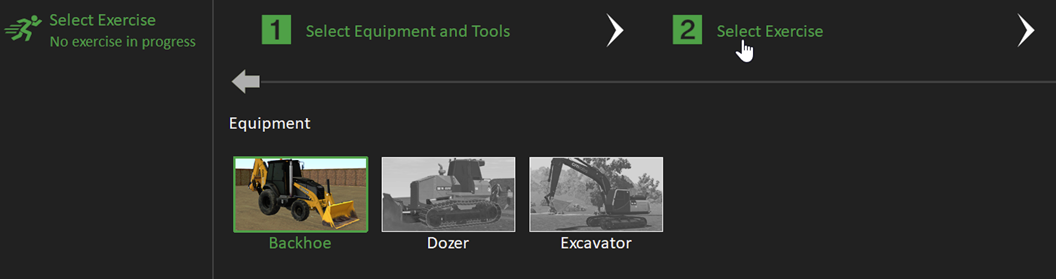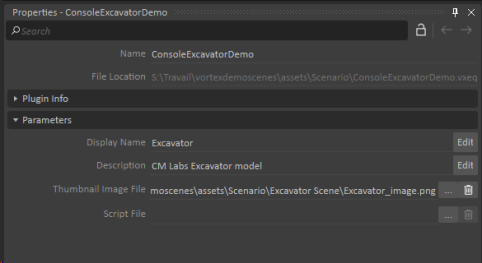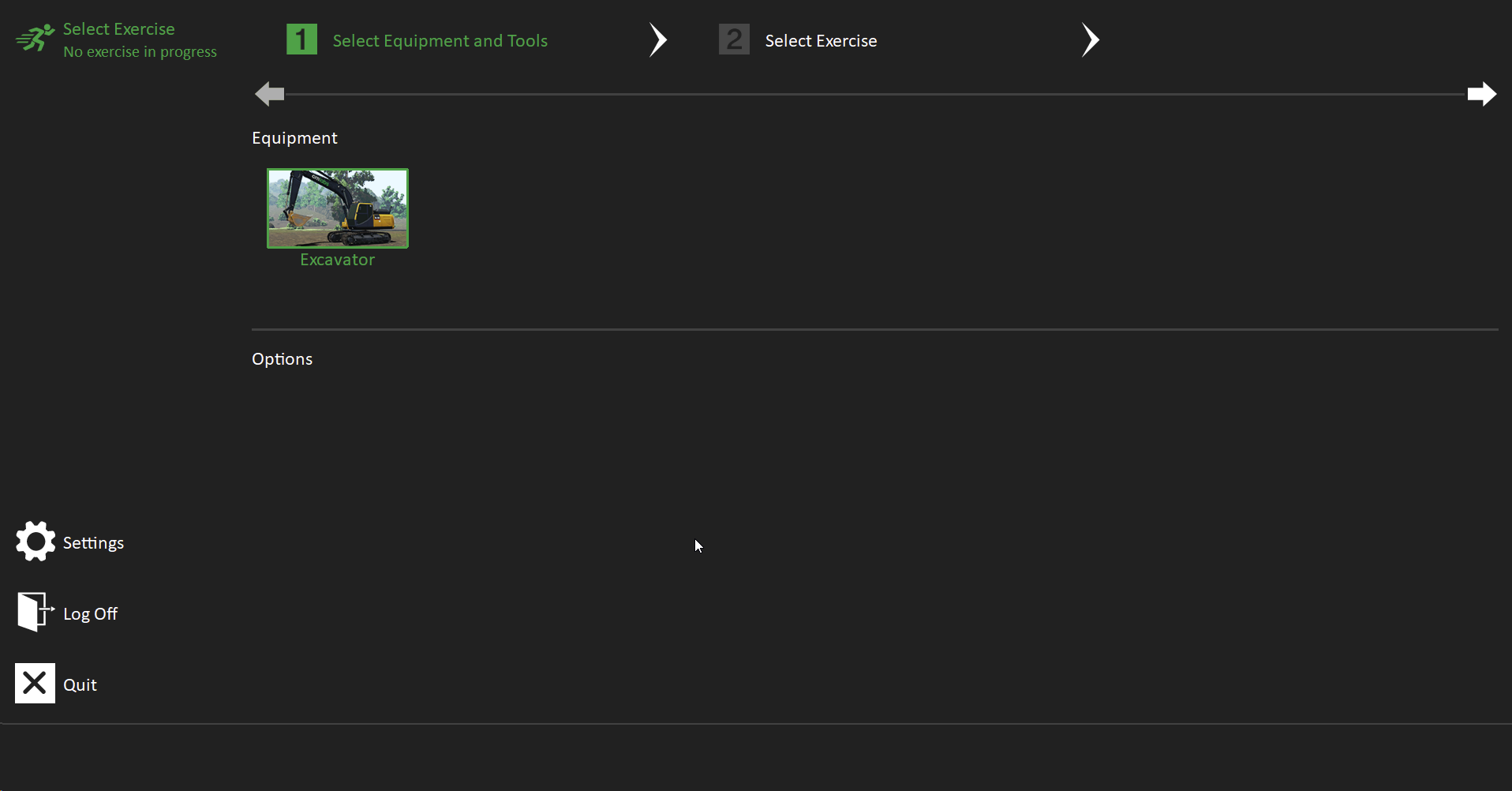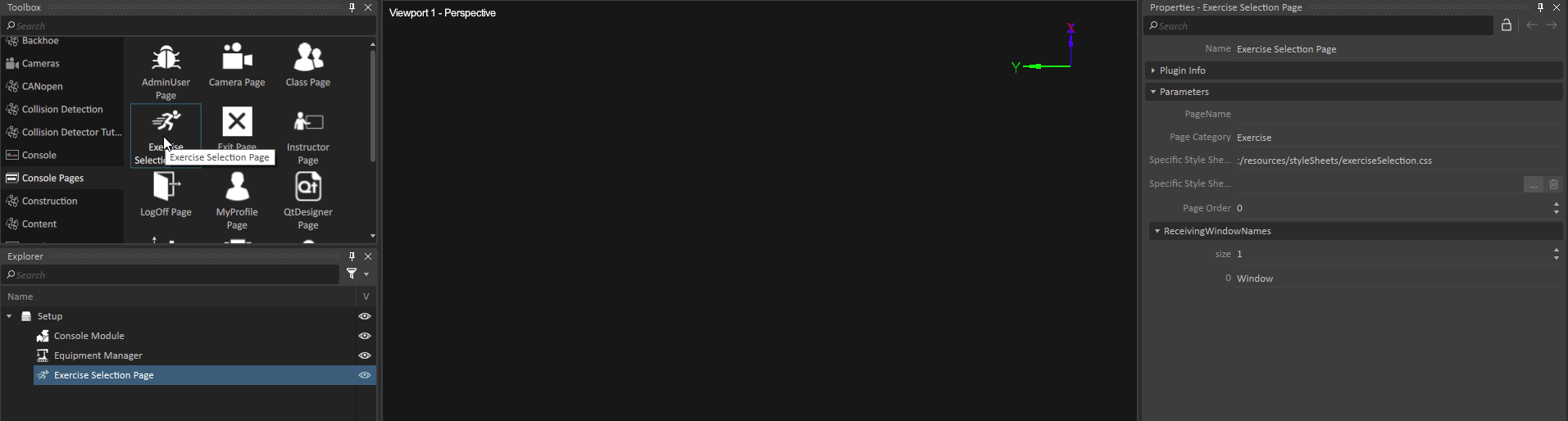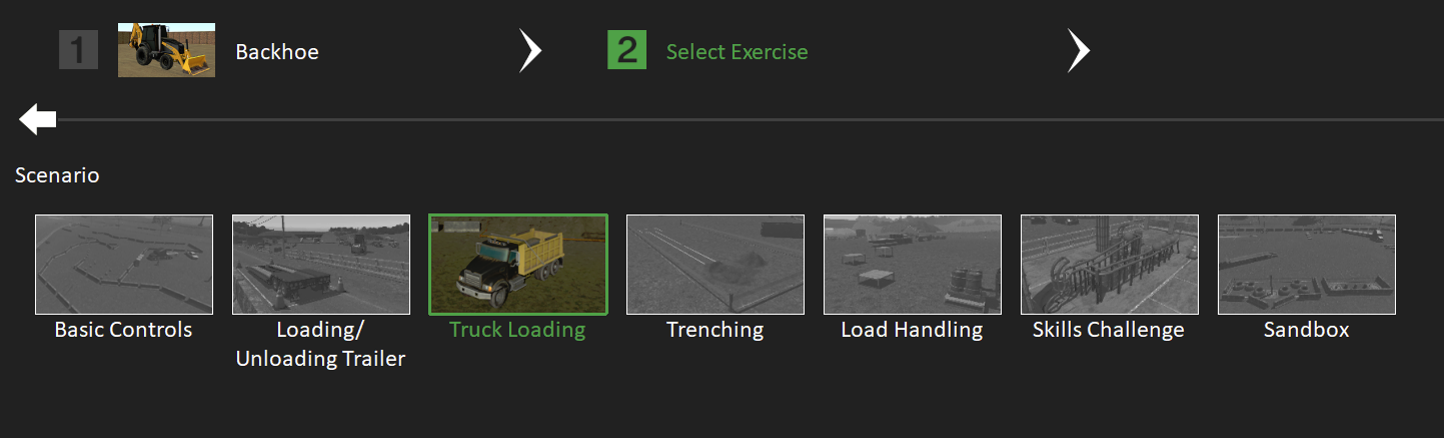Configuring Pages for Selecting Simulation Content to Run
Prerequisites: Before you can set up Console pages, you must know the .vxscene files you want users to be able to run.
Console pages are designed to let you launch scenes for multiple types of equipment. To organize content so that users can select the scenes they want to run, you must specify each type of equipment and the distinct scenes users can run when you set up the Console extension.
For example, you could set up a console that lets users run simulation content for a crawler crane and an excavator. When they open the user interface, they select the equipment, and then choose as scene to run content for the equipment.
For the content to appear correctly in the user interface, you must configure the following extensions correctly:
- Equipment (the primary equipment in the scenes the user can select)
- (Optional) Sub-equipment (For scenes where equipment has a special attachment or configuration)
- Exercise List (The list of scenes users can run for this equipment on the simulator)
Adding an Equipment Selection Page
IMPORTANT: You must make sure that the .vxequipment file is located at the same directory level as the Assets Base Path. The Assets Base Path is specified in the console setup (.vxc) file.
The first thing users see when they log into the system is a page that shows the different equipment simulations they can choose from. For the console extension to function correctly, you must configure an Equipment Selection page. The page lets you organize simulation content for multiple types of equipment. If you only want to run scenes for one mechanism, you can configure the page to show only that equipment.
For example, on this page, users can select from a backhoe loader, dozer, and excavator simulation:
To configure the Equipment Selection page from the Editor, do these things:
- In the New Document menu, select Equipment.
- In the Explorer panel, click to select the Equipment.
- In the Properties panel, under Parameters, do the following:
- In the Display Name field, type the name of the equipment which will appear for users to select in the console user interface. For example, type "Excavator."
- In the Description field, type a description of the equipment which will be meaningful to your users. For example, type "Compact excavator: 10.8 kW power and 1,720 kg operating weight."
- In the Thumbnail image field, specify the image that will appear on the page for this equipment. The image must be a 120x220 pixel PNG. Images with a different size or scale can displace text on the page.
- Leave the Script file field empty (it is for internal use only). Save the Equipment document.
- Save the Equipment file.
When you launch the console, the Equipment Selection page appears as follows.
Specifying Simulation Scenes that Users Can Run
Important: You must add an Equipment Selection page before you can set up a page for selecting simulation scenes.
You can let users choose from a selection of simulation scenes to run on the simulator. Within the context of the console extension, scenes are referred to as exercises. To specify the list of scene files that users can choose from on the simulator, you must add them to an Exercise List document which the system will display on an Exercise Selection page.
For each scene file you add to the exercise list, you can specify information to help users understand more about it. For each scene you can specify the following information:
| Parameter | Description |
|---|---|
| Display Name | A meaningful name which identifies the scene file to users. |
| Category | An identifying class or characteristic of the scene. For example, if your scenes are intended for training, you can categorize the scenes by skill (basic controls, steering, uneven terrain, lift planning, material handling, etc.) |
| Thumbnail | A 220x120 pixel PNG image that conveys the content of the scene to users. Using an image with a different scale or size can displace text on the page. |
| Scene File | The specific scene file (.vxscene file) the user runs when they select this exercise from the Exercise Selection page. |
| Frame rate | Leave blank (for internal use only), |
| Difficulty Level | If you'd like to indicate a difficulty level for this scene (for example, if it involves complex goals for a user to complete), you can select a level from the drop-down list. |
For example, this Exercise Selection page shows a list of backhoe loader exercises (simulation scenes designed to teach students to operate a backhoe loader):