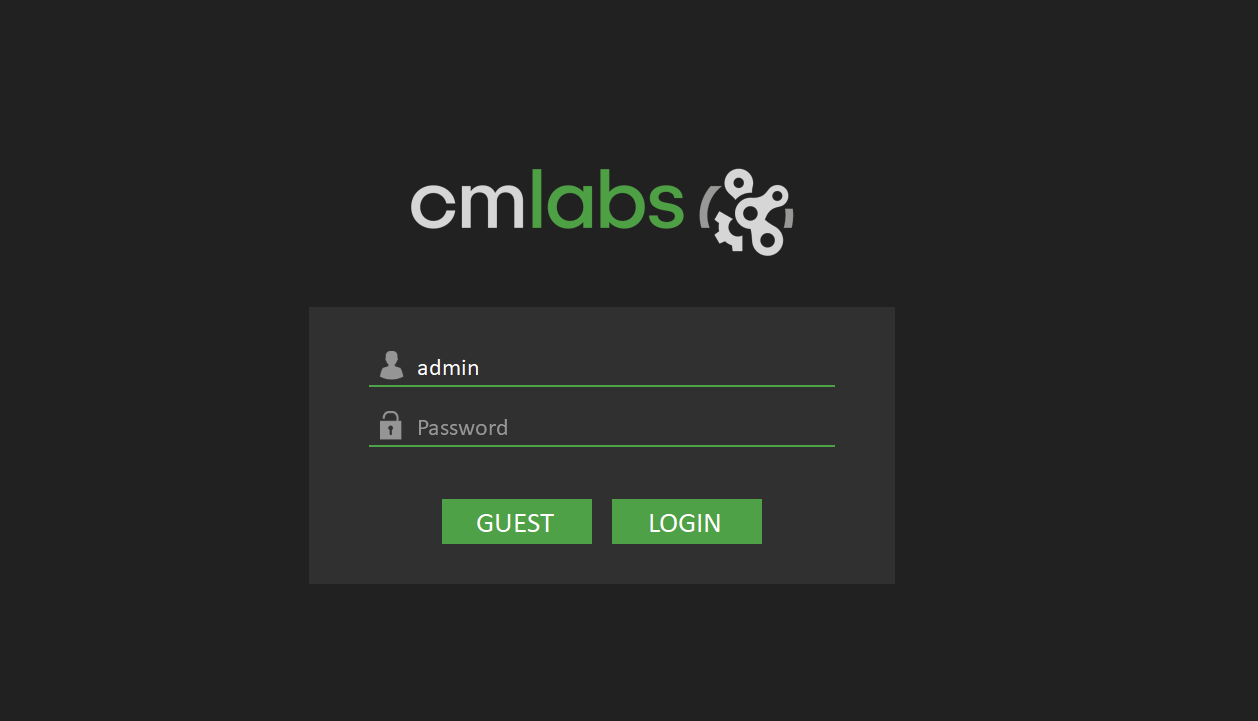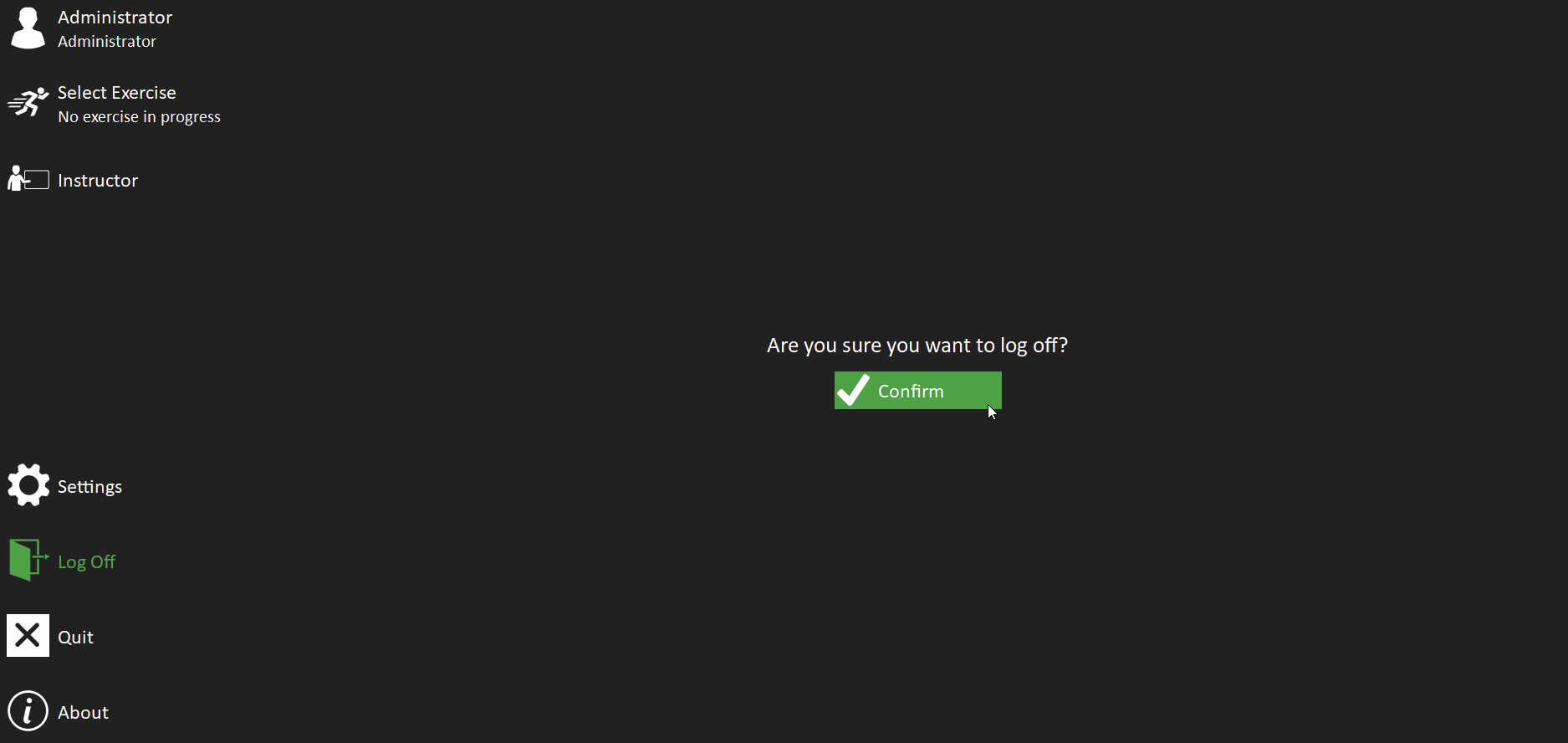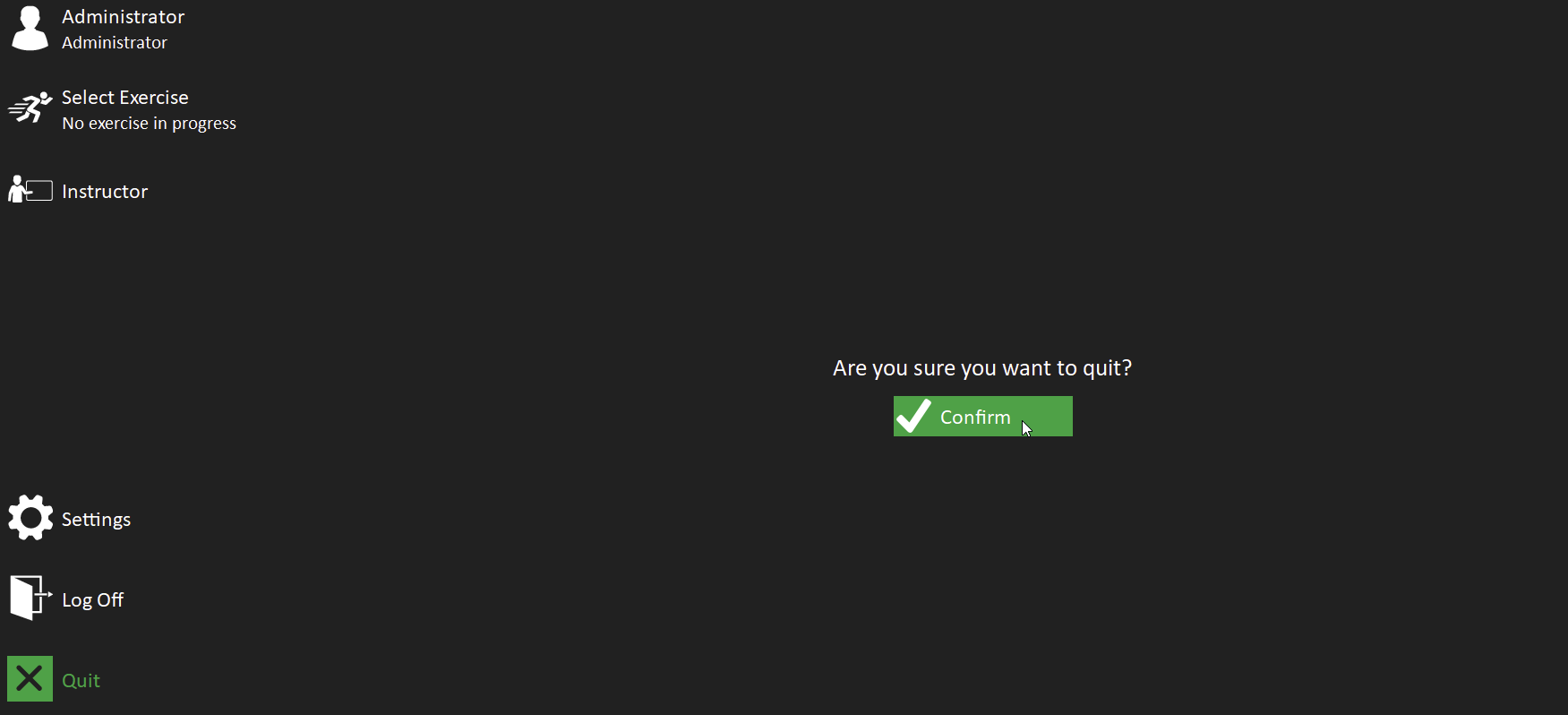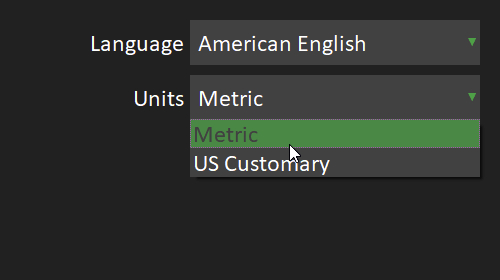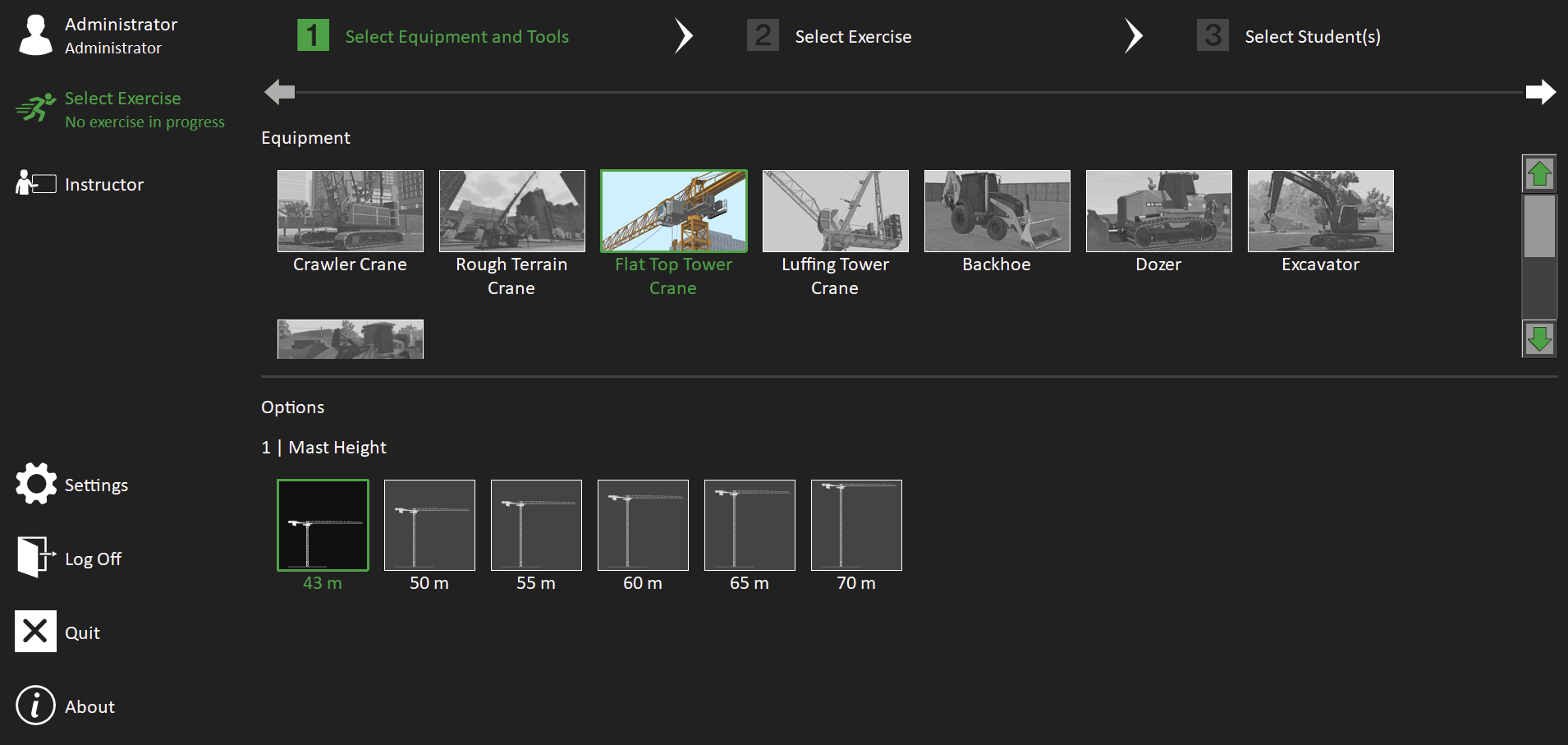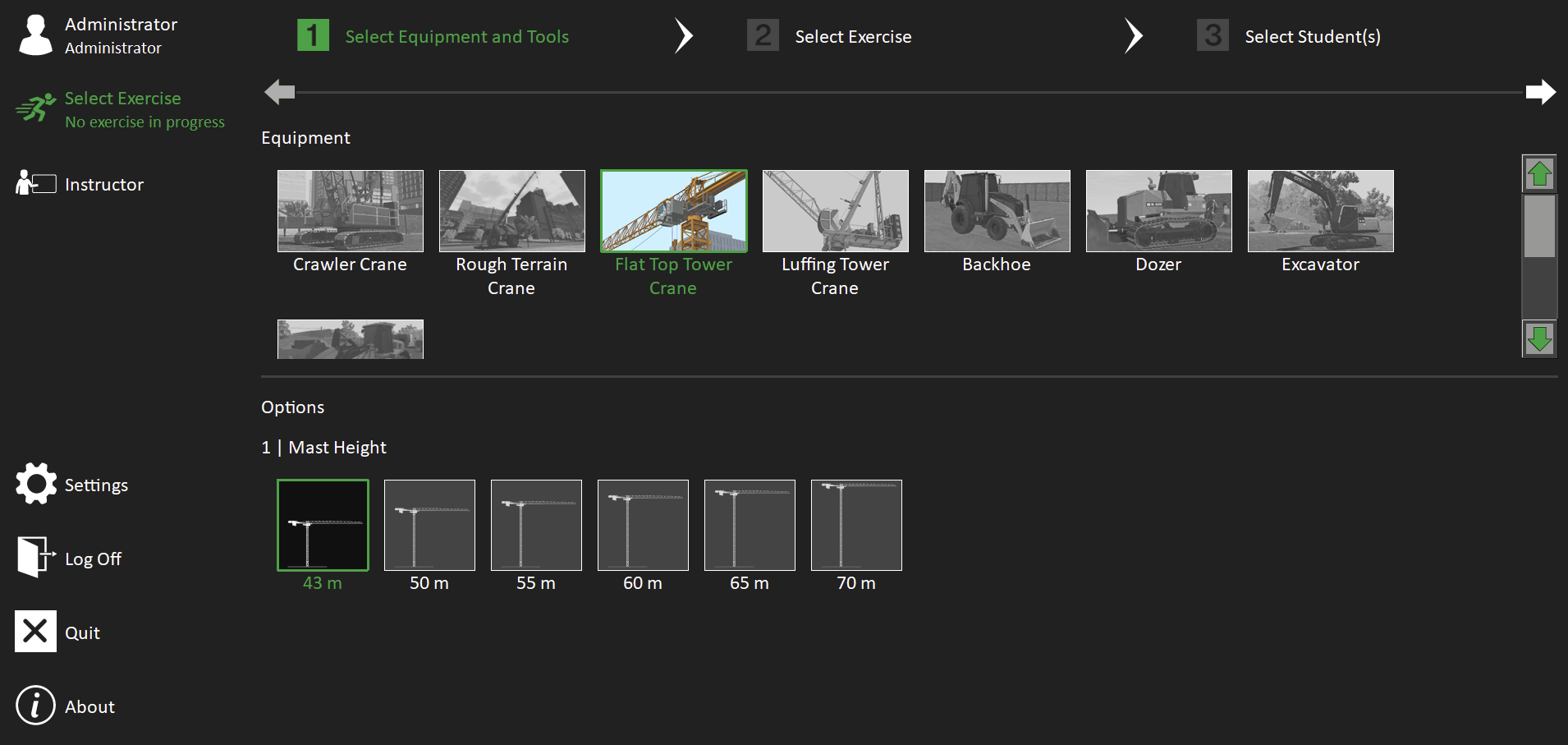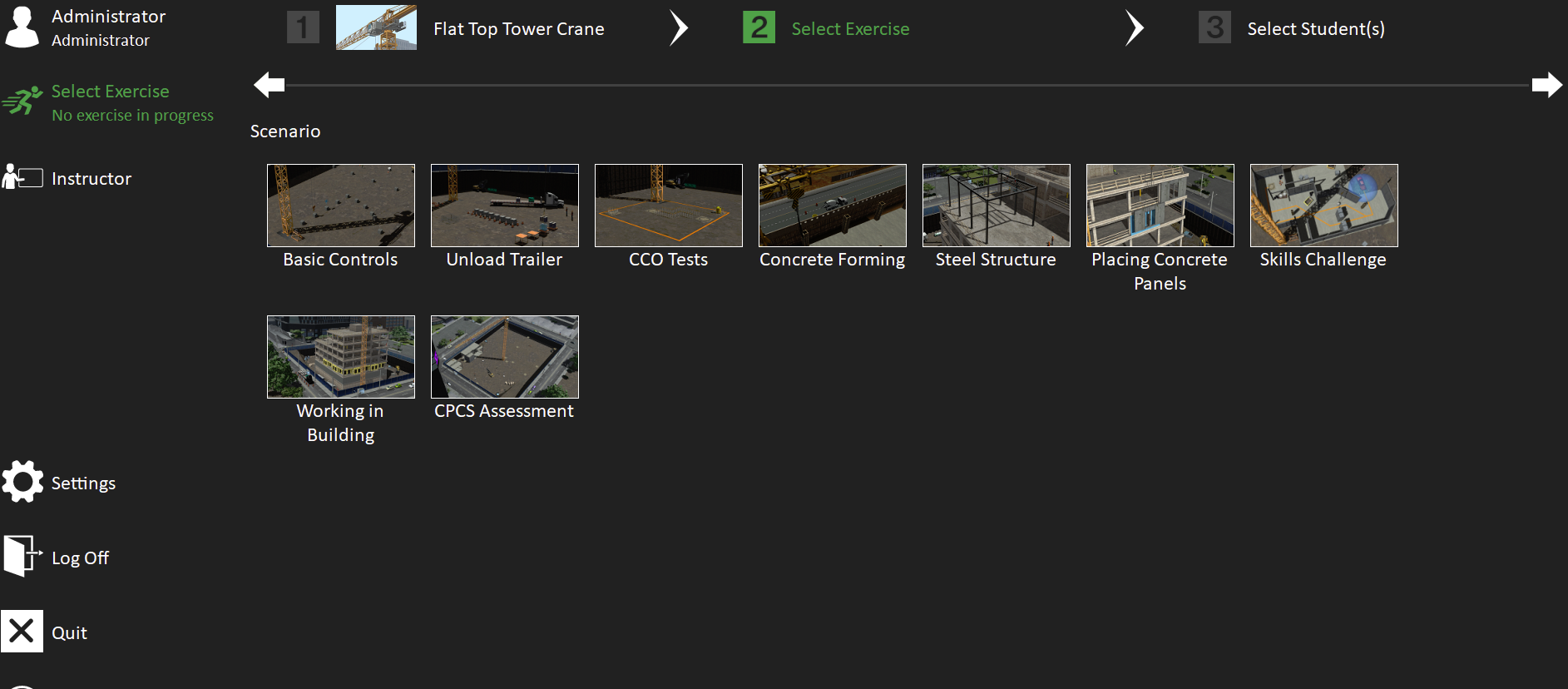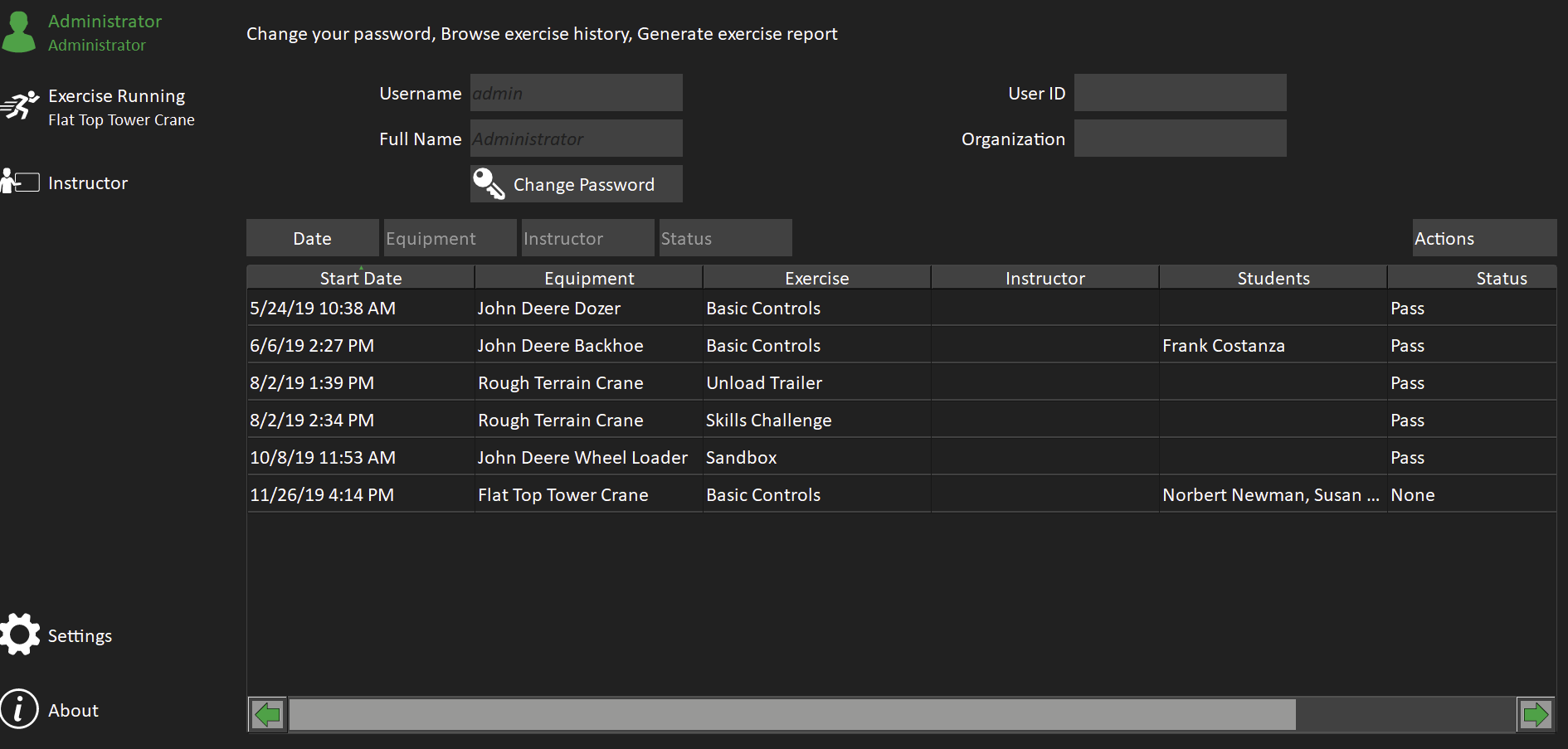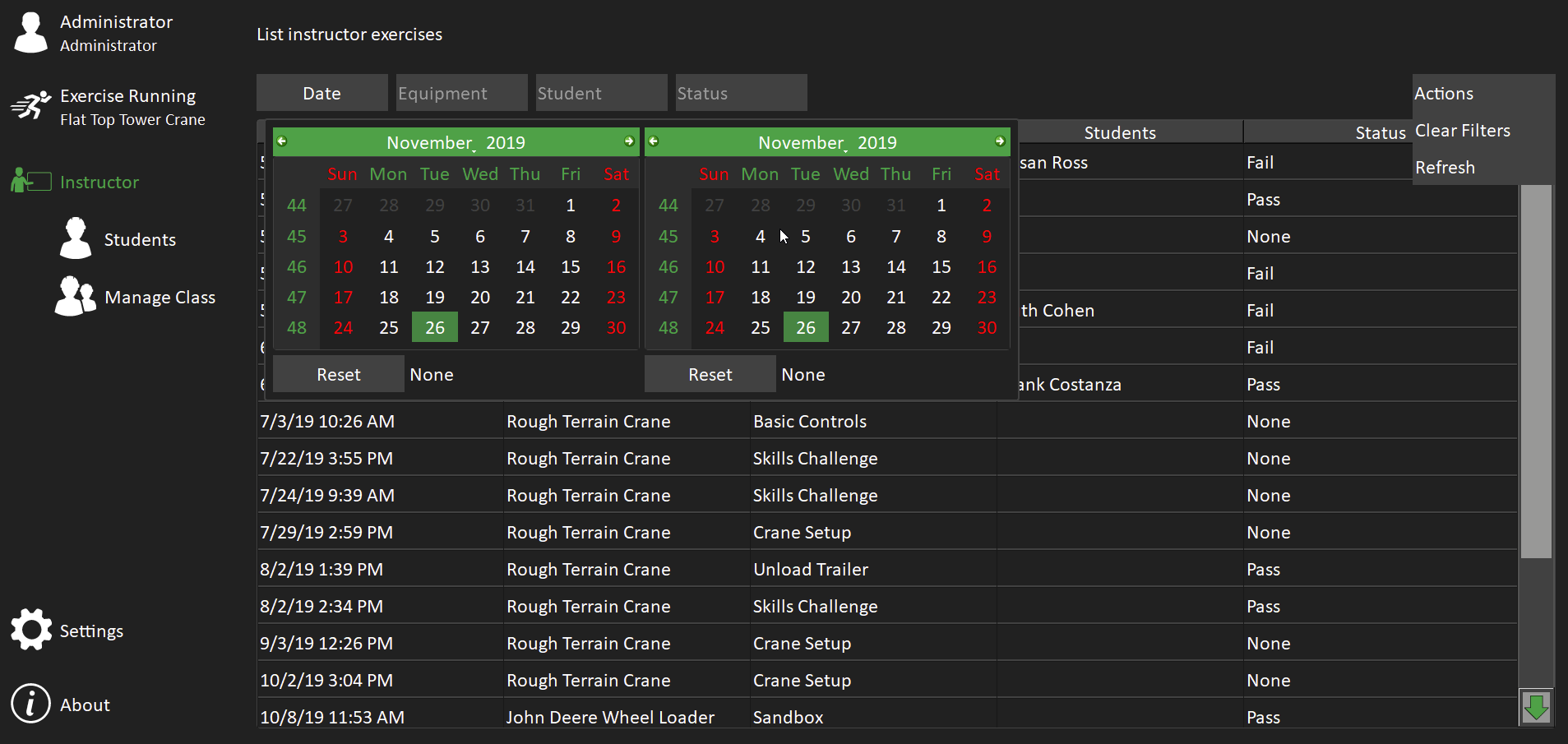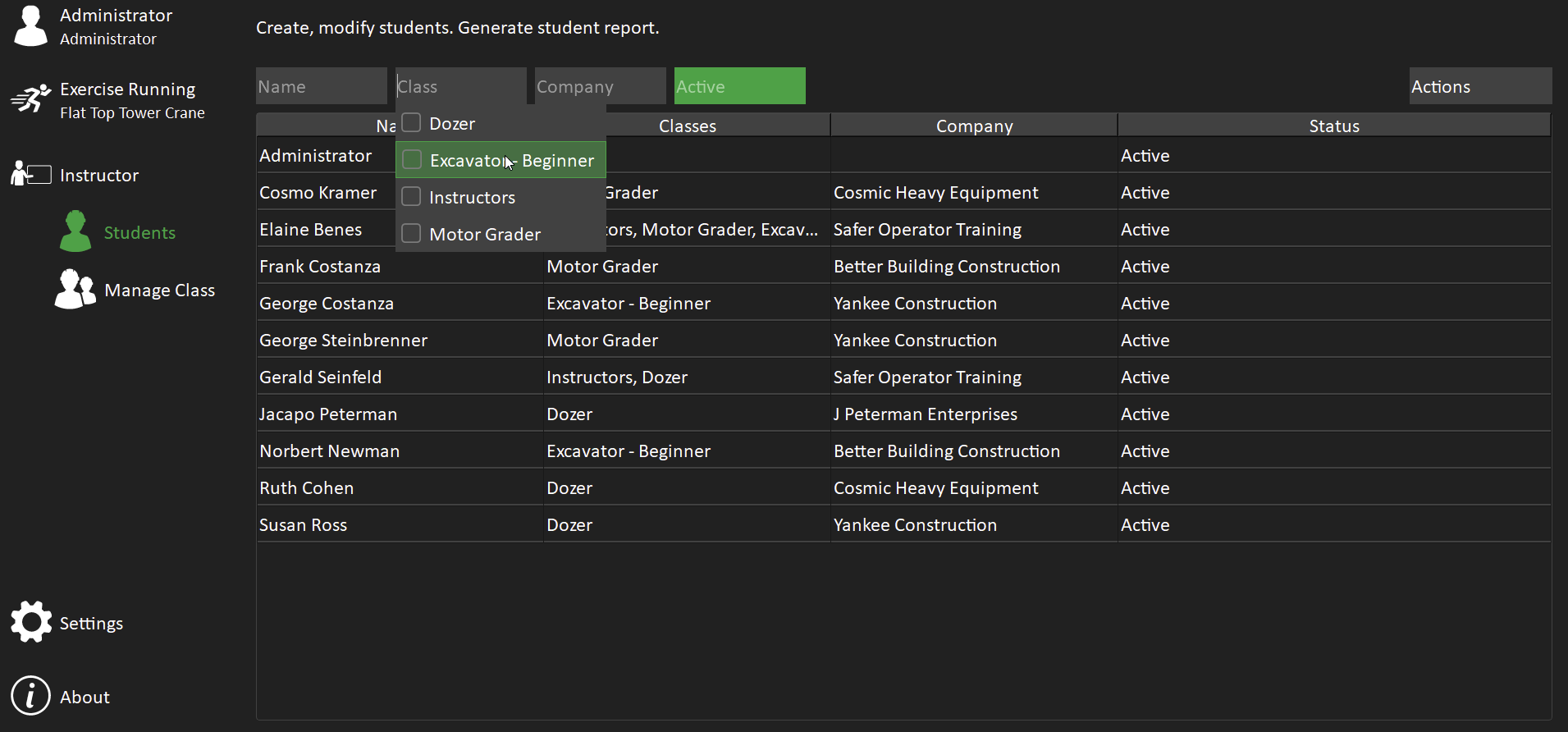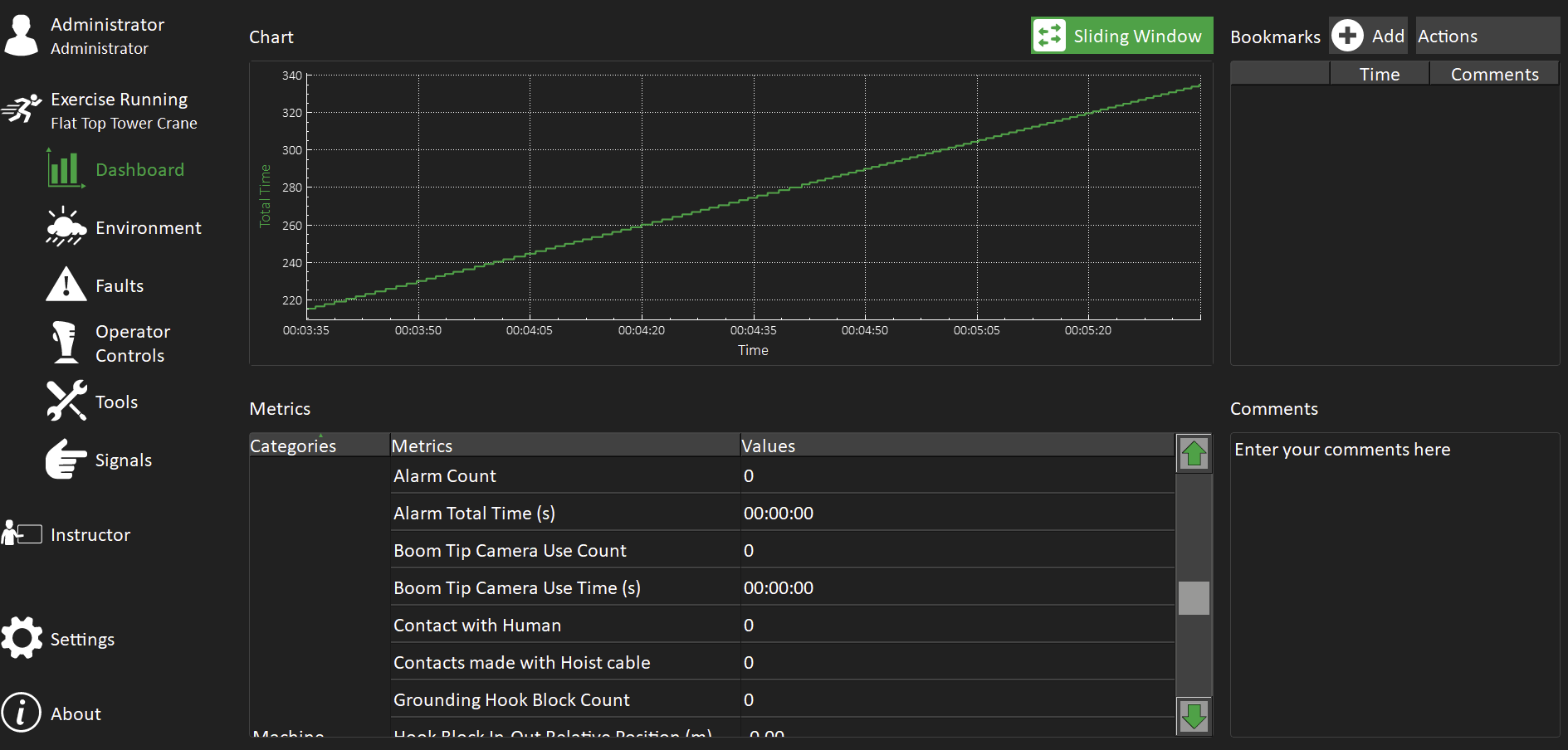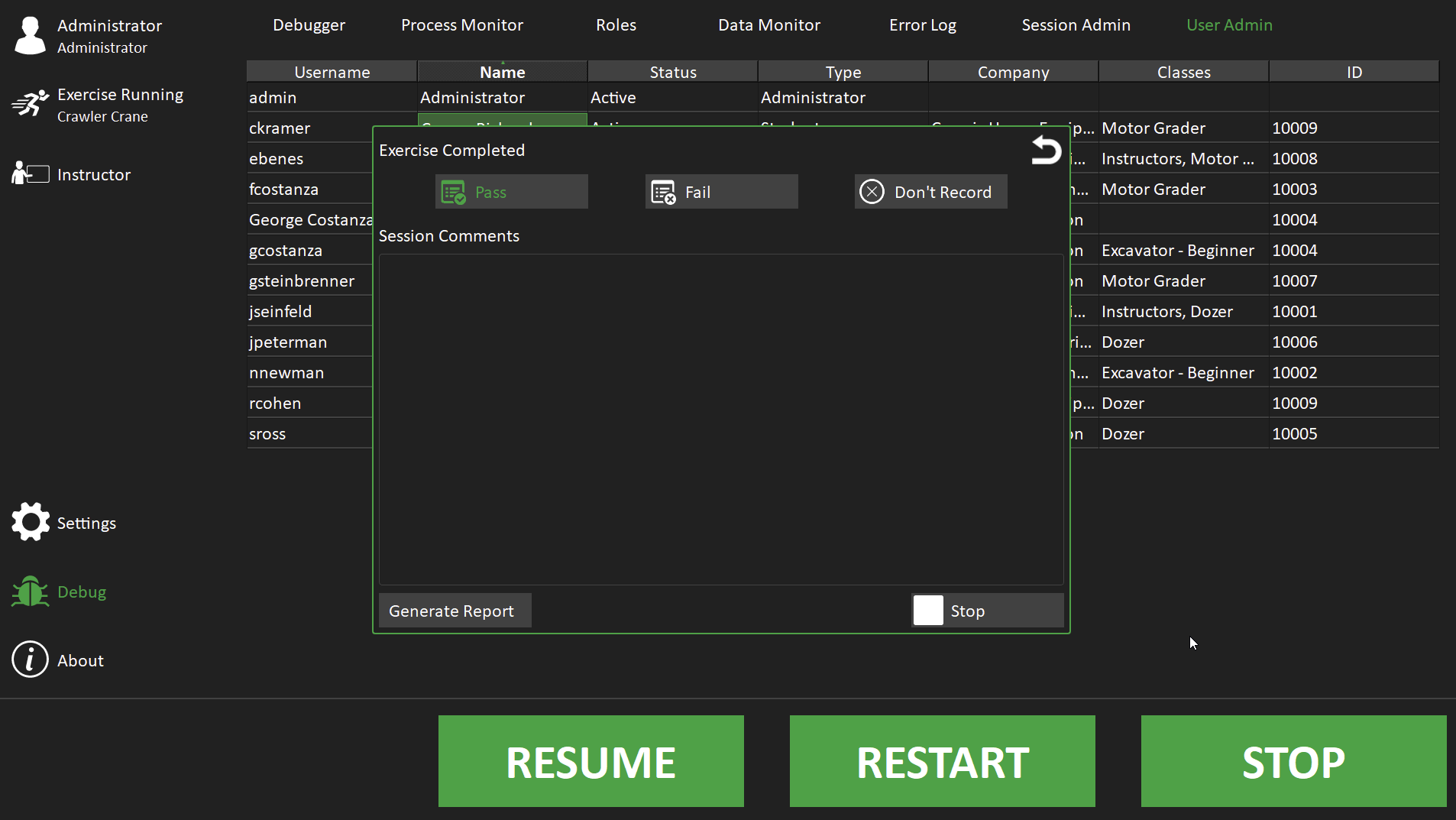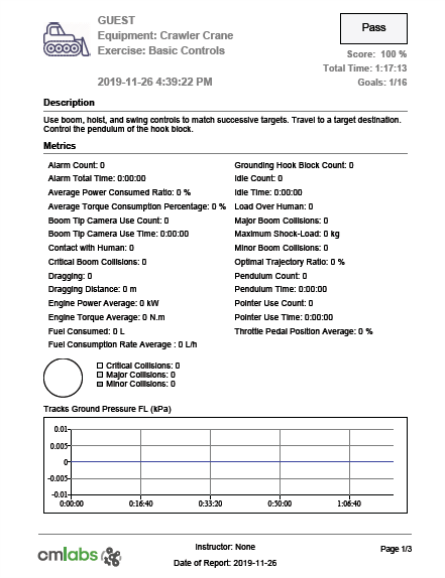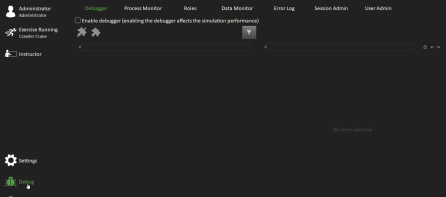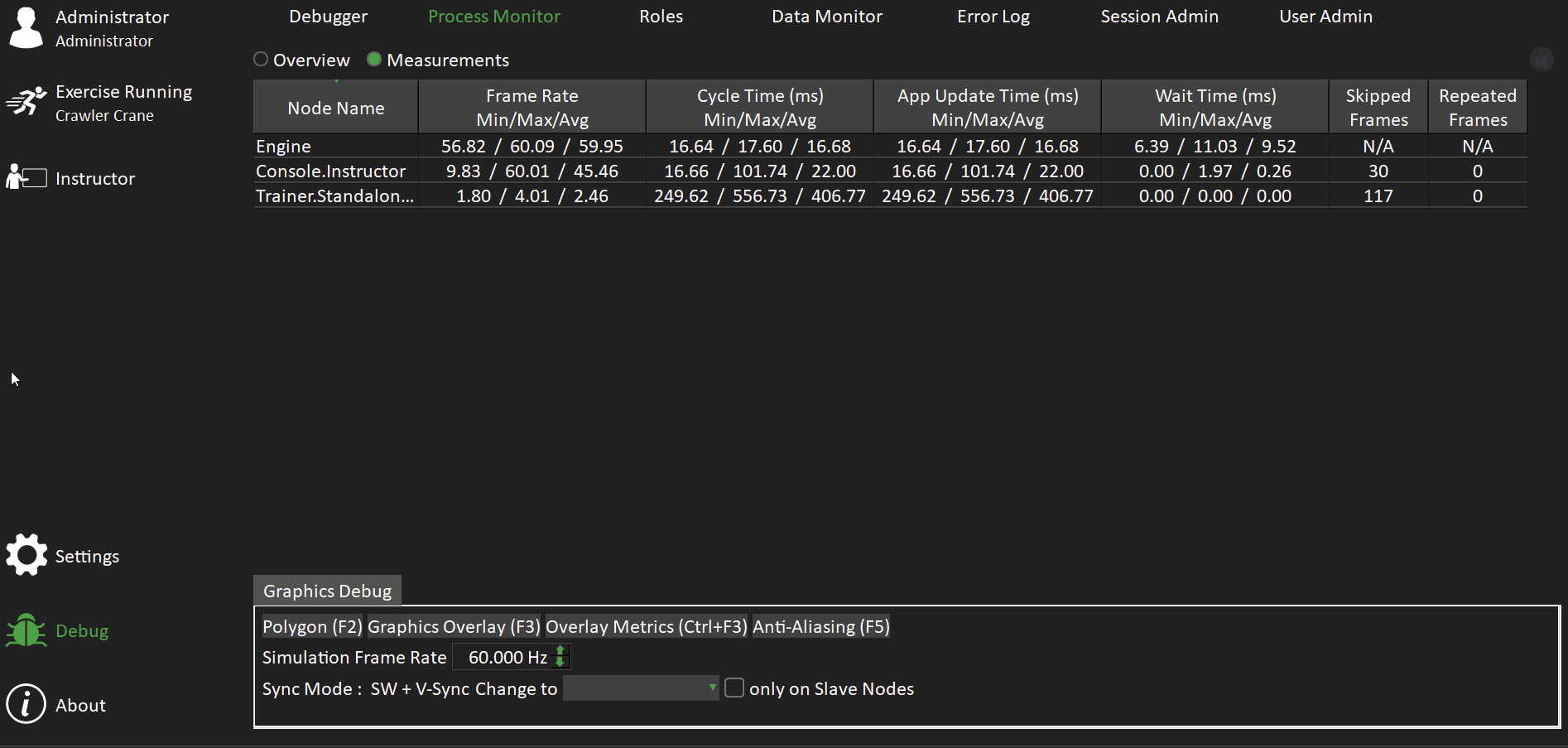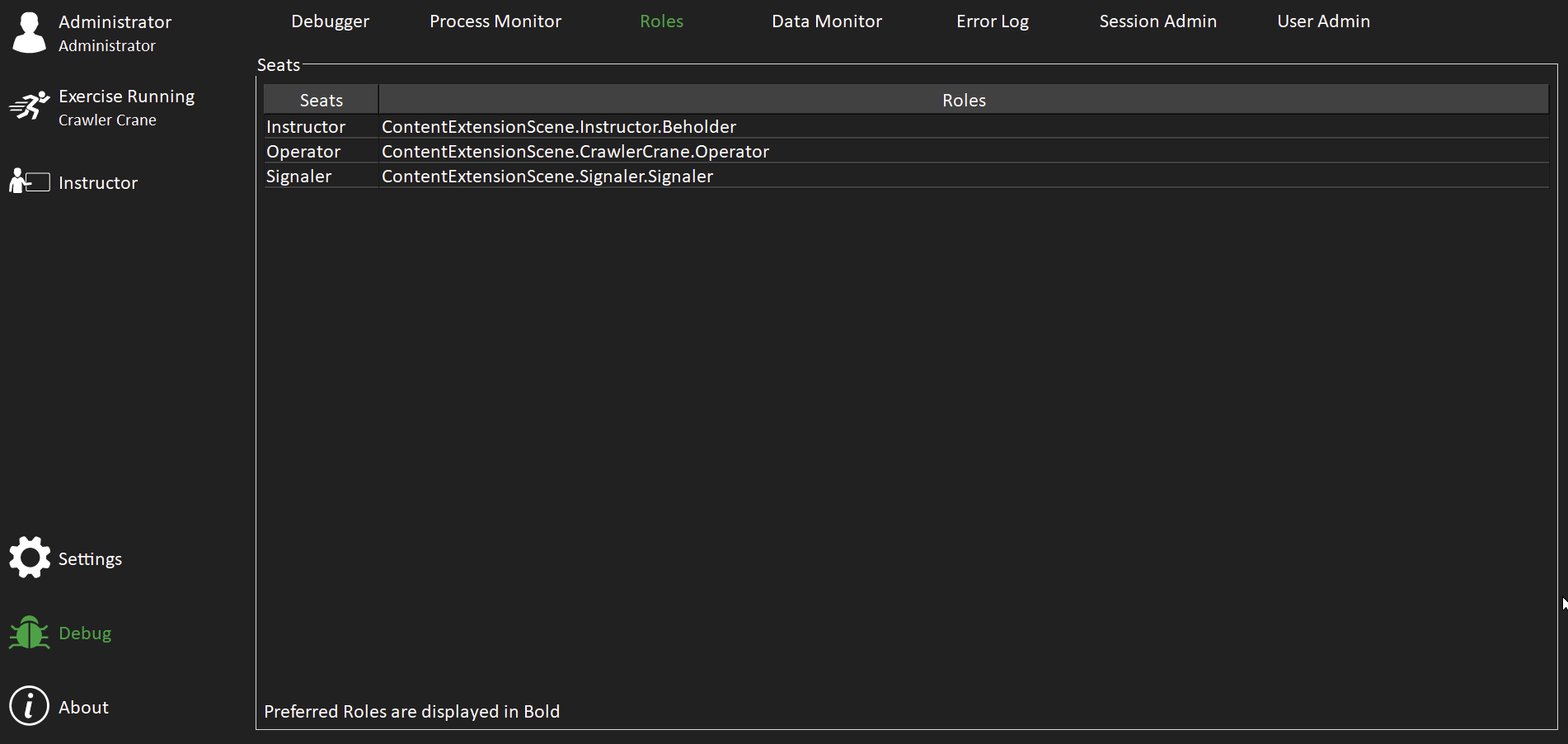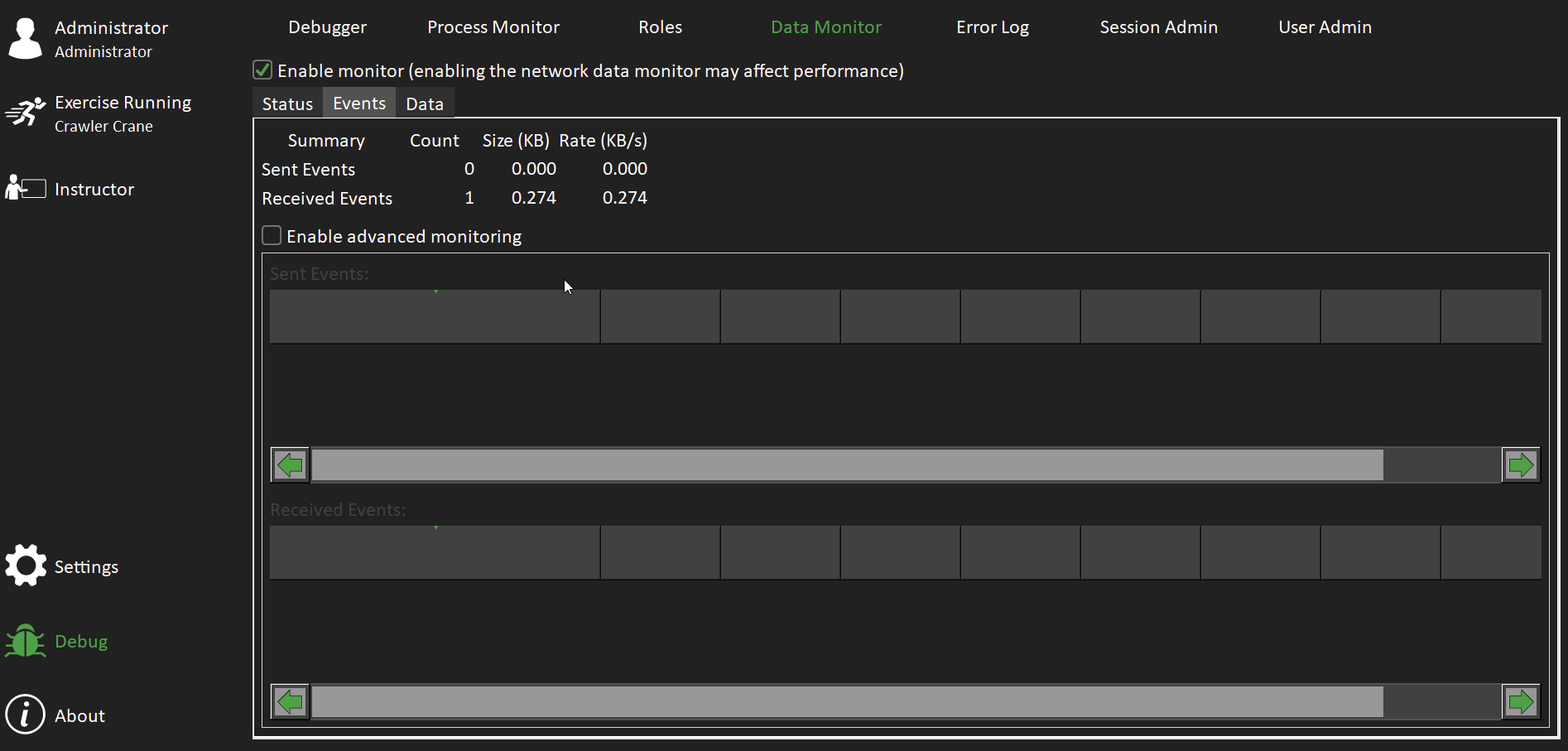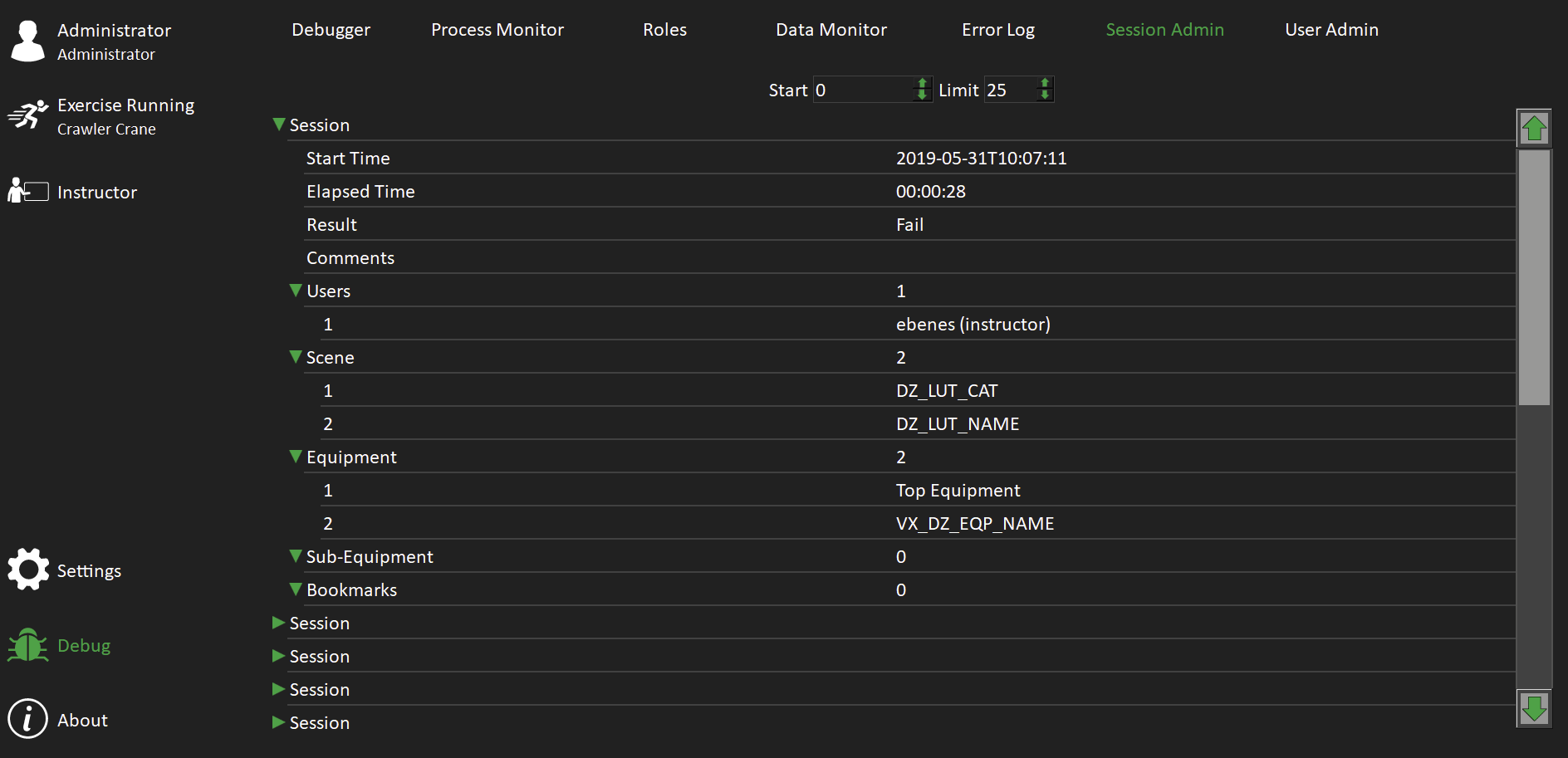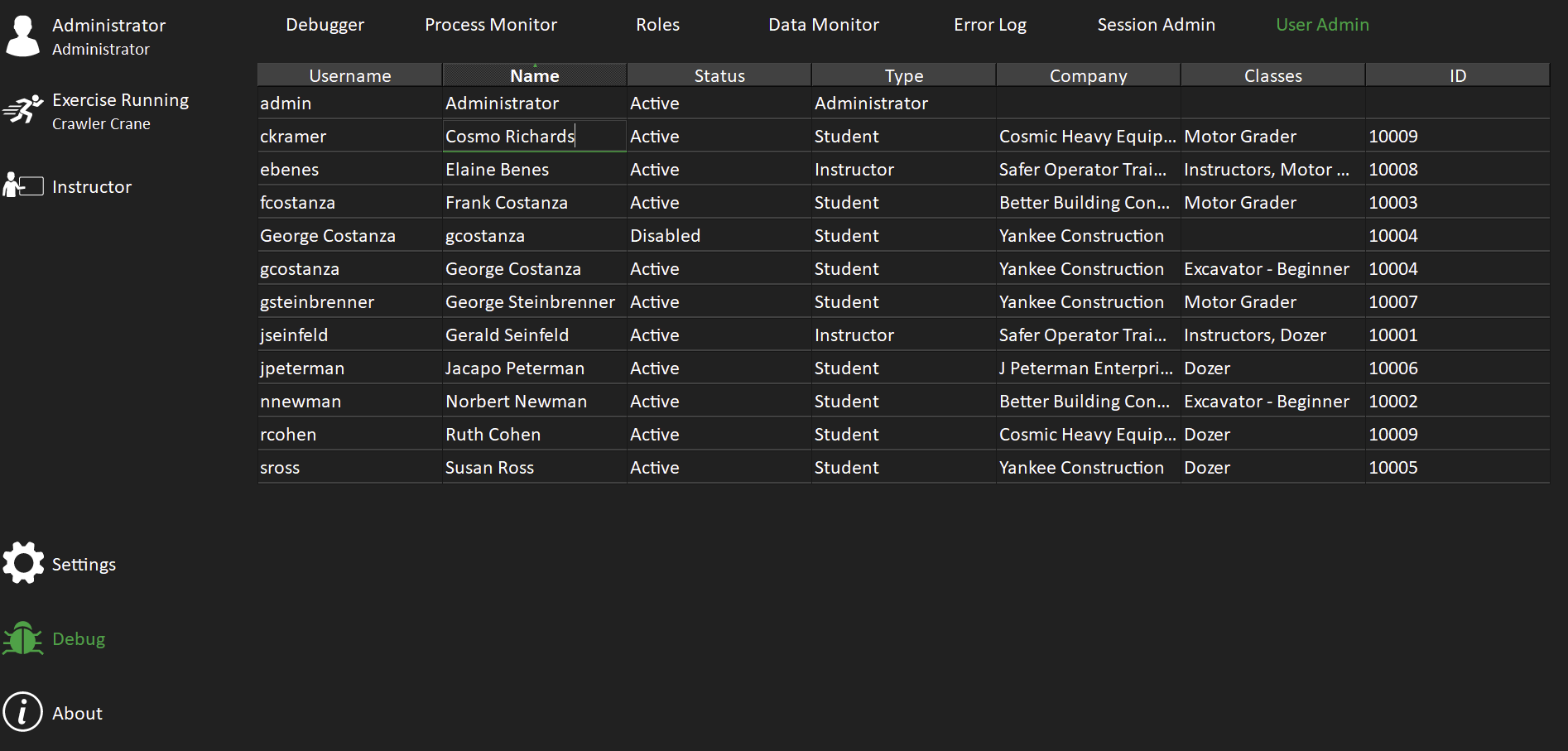Vortex Console
Organizations develop simulation content and build simulators for different reasons:
- A training simulator can help students learn to operate heavy equipment in a classroom. It can also be used as an assessment tool for evaluating operators before letting them on actual equipment.
- A test simulator can help people who design and manufacture equipment test new models or evaluate the effects of updates to existing models.
- A demo simulator can let prospective customers test drive a model in a showroom or at a trade show.
Making your simulator easy to use for the people who will administer and operate it is an important part of development. Vortex Studio lets you customize how users conduct sessions for training, testing, or demonstration on your simulator from beginning to end.
The Vortex Console is a collection of extensions which lets you create a usable interface for controlling all the elements that your end-users need to launch a session on your simulator and receive meaningful feedback about their work. The interface controls access to the system and lets you define which simulation content users can launch and run. It also features tools for reporting and assessment for individual sessions.
For example, in the following video, a person uses simulated controls on a Console interface to operate an excavator during a simulation session.
The Console interface has several features which can enhance simulation sessions. For example, you can:
- Give system administrators a way to control access to the simulator with pre-configured user roles.
- Access a database for storing user information and session data.
- Specify which simulation content is available for users to run on the simulator. For example, a person sitting at the simulator can use controls on the user interface to select one of several equipment simulations to run. They can also select from different equipment configurations and then choose a specific scene to run.
- Visually display measurements for any metrics you defined on a dashboard page while the session is running.
- Configure reports (based on the metrics you define) which an administrator can generate at the end of each session.
- Set up rules that the system can use to rate or evaluate each session. (This is especially useful for evaluating students on training simulators.)
- Let users customize the units of measurement displayed during the simulation and in reports.
- Create a page which displays widgets for monitoring equipment (such as an Load Moment Indicator or Work Monitor) or simulated controls which are not mapped on hardware.
- Let users change how responsive your simulated equipment is to controls such as joysticks or pedals.
By adding ready-to-use Console modules, pages, and extensions to your setup file, you can create a interface that lets users conduct meaningful sessions on your simulator.
Tell Me About ... | Get Started ... |
Prerequisite - Python 3 Installation
The Console requires a Python 3 interpreter and some additional packages to be installed, because the Console uses Python 3 scripts internally for some features.
Install a Python 3 package and specify the Interpreter Directory as described in Integrating Vortex Studio using Python 3#PythonUsageandEnvironmentConfiguration.
The following additional packages are needed to support Exercise Report generation (with the versions validated at CM-Labs):
- numpy>=1.19.0
- pymongo==3.11.0
- reportlab==3.5.59
- python-dateutil
- svglib==1.0.1
Installation command (assumes Python 3.8 is installed at C:/Python38) |
|---|
|
Basic User Interface Features
If you connect your simulator to a database with the MongoDB module, you can control access to the simulator by creating different user accounts.
Without a database, the page lets users access the system using an anonymous Guest account.
When you specify parameters for the Console Window page, you can add a feature to the Login Page which lets users select the units of measurement the system uses for displaying metric values.
For information about creating an application setup file for a simulator with the Console interface, see Creating the Console Setup File.
| Example of Page(s) | Description | Required Modules | Required Page Extensions |
|---|---|---|---|
Welcome Screen and Login Page |
|
| |
Console Log Off Page |
| ||
Console Exit Page |
| ||
Unit System Selection |
|
Features for Organizing and Displaying Simulation Content
The Console interface lets user select from multiple equipment simulations. When you add the Equipment page to your simulator, you can also let users select from different equipment configurations. Under each type of equipment that you identify, the Console interface groups the simulation scenes that you want users to be able to run on the simulator. In the context of the Console interface, scenes are referred to as Exercises.
When you connect the simulator to a database, the Exercise Selection page also lets you select specific users to associate with the simulation session.
For information about adding pages for selecting simulation content to run, see: Configuring Pages for Selecting Simulation Content to Run.
| Example of Page(s) | Description | Required Modules | Required Page Extensions |
|---|---|---|---|
Equipment Selection Page |
| N/A | |
| Exercise Selection Page |
| ||
Features for Displaying Custom Content
With the Vortex Qt Module, you can add pages with custom controls. for more information, see Creating User Interfaces (UI).
Features for Managing Users and Accounts
You can add several pages with features for managing users and accounts. All pages for managing user accounts rely on a connection to a database, which you can configure using the Mongo DB Module.
For information about managing users, see: Managing Accounts and Users
For information about installing and configuring a connection to the database, see: Setting Up a Database for User Accounts and Session Data
| Example of Page(s) | Description | Required Modules | Required Page Extensions |
|---|---|---|---|
Console My Profile Page The Console My Profile Page lets any user logged into the system with a valid user account view information about simulation sessions they participated in. |
|
| |
Console Instructor Page The Console Instructor Page lets a person who facilitates sessions on the simulator manage information about all the sessions they conducted from the Console interface. |
| ||
Console Students Page The Console Student Page lets people who facilitate sessions on the simulator manage information about the different sessions they conducted for each Student account. |
| ||
Console Class Page The Console Class Page lets a person who facilitates simulation sessions group user accounts into classes for training or organizational purposes. You must add this page to the root of your setup file |
|
Features for Monitoring Metrics and Reporting
The system records values for any metrics you configured for your mechanism and scene. You can add pages that let you monitor metrics in real-time during the simulation and generate reports.
| Example of Page(s) | Description | Required Modules | Required Page Extensions |
|---|---|---|---|
Session Dashboard Page With the Metrics Manager Module, you can add a page that shows, in real time, values for any metrics you created for your simulation. A plotting area lets you chart values for specific metrics. |
|
| |
Console Scoring Page The Console Scoring Page lets users configure rules for evaluating sessions on the simulator. An Administrator can create rules that use metric values to assign a score to each session, and reset the system to factory settings at any time. |
|
| |
Session Evaluation Dialogue If the simulator is connected to a database and a user is logged into the system, the system will prompt a user to evaluate each session before ending. If Python is correctly installed and the interpreter directory is specified in the Setup file, you can also generate a PDF report with a summary of metric values the system observed during the session. If you added the Scoring extension, the report also shows a summary of any Scoring rules. |
|
| |
System Administration Features
You can add pages with features for monitoring system performance and managing the database for the person who will administer your simulator system. These pages are not available to everyday users of the simulator. They exist under a page category called Debug which can only be accessed by pressing CTRL+D.
| Example of Page(s) | Description | Required Modules | Required Page Extensions |
|---|---|---|---|
Application Content Debugger Page The Content Debugger page lets the person responsible for maintaining the system inspect different objects in the simulation engine. The page uses the same interface as the Content Debugger tab in the Vortex Studio Player. |
|
| |
Network Process Monitor Page The Network Process Monitor Page lets the person responsible for maintaining the system monitor all processes for a distributed simulator. The page uses the same interface as the Network Processes tab in the Vortex Studio Player. For more information, see The Network Processes tab. |
|
| |
Player Roles Seat Page The Player Role-Seat Page lets a person facilitating the simulation inspect and modify how roles and seats on the simulator are associated. The interface is the same as the Role and Seats tab in the Vortex Studio Player. For more information about roles and seats in Vortex Studio, see The Roles and Seats tab. |
|
| |
Network Data Monitor Page The Network Data Monitor Page lets the person responsible for maintaining the system monitor the network communication between nodes in a distributed simulator. The page uses the same interface as the Network Data tab in the Vortex Studio Player. For more information, see The Network Data tab. |
|
| |
Console Session Admin Page The Console Session Admin Page lets a user with a valid Administrator account view and modify session information from the database. |
|
| |
Console User Admin Page The Console User Admin Page lets a user with a valid Administrator account view and modify user accounts in the database. |
|
|
Choosing the Best Implementation for Your Needs
Depending on who will use your simulator, you can implement the Console user interface in different ways, and add features which will enhance their experience. Typically, the Console interface is used for training and classroom environments, but you can use its features to support testing or demonstration simulators.
The following table describes possible implementations:
| Implementation | Use Case |
|---|---|
| Minimum Working Console | If you have a single simulator and only need a usable interface which clients can use to launch a simulation, you can set up the Console interface with a simple Welcome screen and pages for selecting the simulation to run. |
| Console with Control Pages and a Dashboard for Showing Session Metrics | If you want to offer users a page with UI controls for your mechanism in the simulation, or controls for changing parameters in the simulation, the Console lets you add pages and widgets for displaying controls for operating the mechanism or changing conditions in the environment. |
| Console With a Database for Controlling Access and Storing Session Data | If you want to create user accounts and store data the system generates during each simulation session, you can set up a database and add pages for managing users. |
| Console with Extended Evaluation Tools | To support training on simulators in learning environments, you can add pages to the Console for evaluating the events which occur in a session. For example, you can add a scoring feature which assigns a score for the session based on rules you define with system metrics. You can also add a feature which lets users generate PDF reports that summarize metrics for the session. |