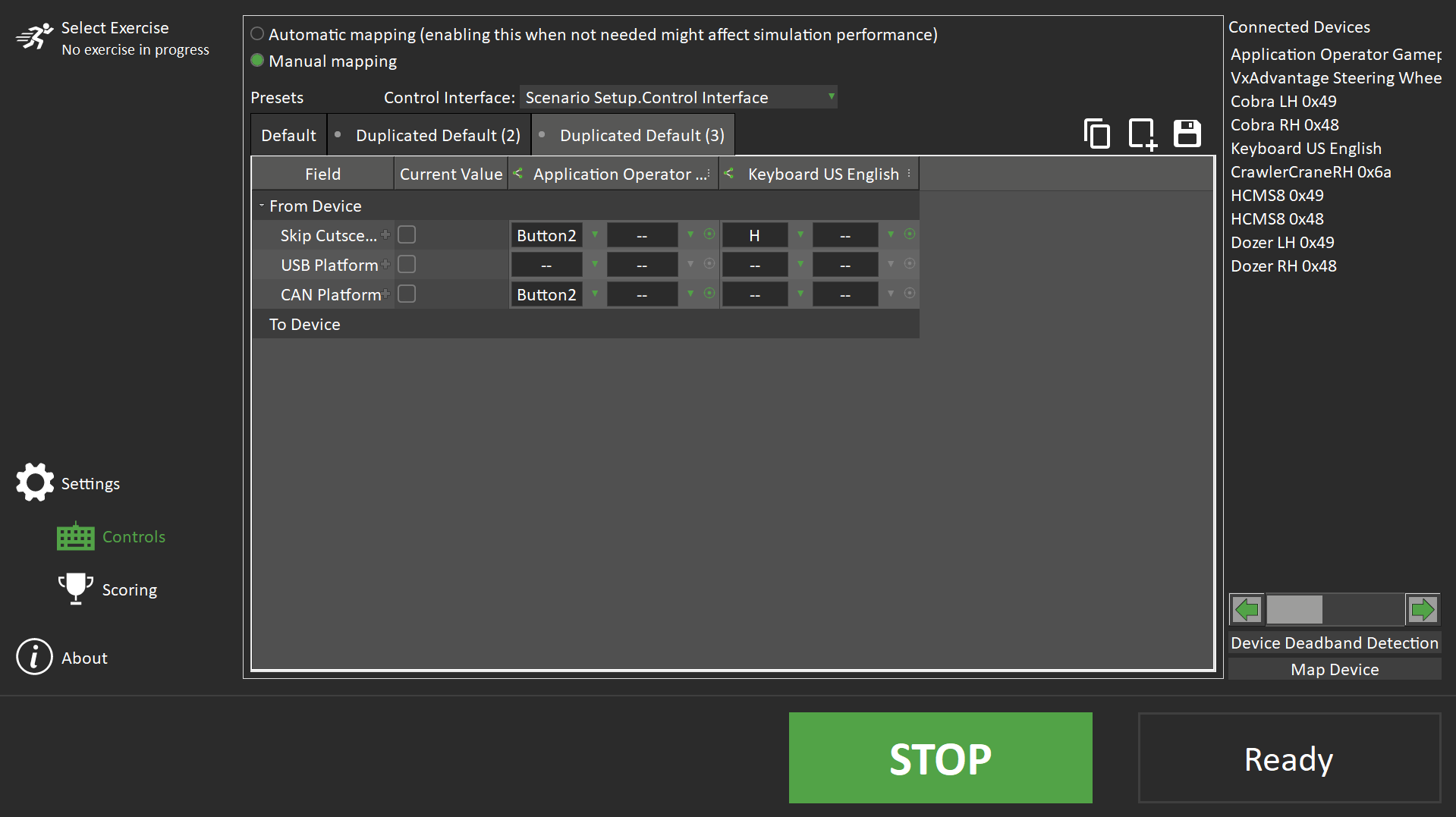Using the Windows Keyboard Module in a Simulator
The Windows Keyboard Module together with the Windows Keyboard extension can be used when a more typical control device, such as a gamepad, is unavailable. The module use the standard Windows API, so it doen't need the application to have a Graphic Module and can also be used with the Unity integration.
Introduction
The Windows Keyboard Module together with the Windows Keyboard extension can be used when a more typical control device, such as a gamepad, is unavailable. The module use the standard Windows API, so it doen't need the application to have a Graphic Module and can also be used with the Unity integration.
The extension exposes boolean outputs for most of the keys on a standard US English keyboard.
How to use the Keyboard extension
Add the module and the extension to your Vortex Editor setup document
More general information on how to edit Vortex Editor's setup file can be found on Editor Setup page.
These modifications will allow to add a Windows Keyboard as a device to a control preset.
- Select and add Windows Keyboard Module from the Modules category in the Toolbox.
- Select and add Windows Keyboard from the Input Devices category in the Toolbox.
Use it in the same way as any other device in a Control Preset
The extension must be added to a node with a Keyboard Module for it to be able to observe the keyboard state. It will only respond to key presses when the focused window is owned by the same process.
The use of multiple keyboard extensions for a simulator simultaneously is not currently supported (e.g. Two or more nodes each running on a separate machine with their keyboard).
Refer to documentation on The Control Presets Tab for details.