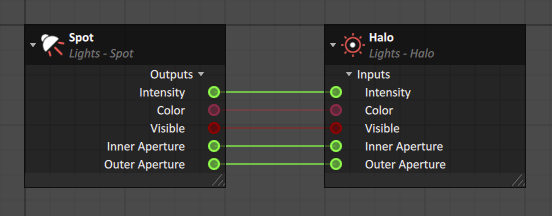Lighting
There are multiple types of lighting available in Vortex®, described below:
Note Vortex supports up to 63 lights that cast shadows, and up to 128 non-ambient lights (directional, point and spot lights). These two maximums are independent. The addition of each non-ambient light adds a significant performance cost.
To add a light:
- Select Lights in the Toolbox.
- Click the desired type of light and drag it into the 3D View. Alternatively, you can double-click the light to add it to the Explorer panel.
- Change the color of the light and its intensity in their respective fields of the Properties panel, if desired. The four color fields represent red, green, blue and transparency.
When a light is added, a child halo and connection container are also created. By default, this halo is disabled. To enable the halo, select a Halo Sprite from the inputs in its Properties panel.
The properties of the light are automatically linked to the halo through the connection container (see image below). This allows you create control in customizing the behavior and properties of the halo relative to its light source. These child extensions can be deleted if desired.
Ambient
Ambient light describes a general light in a scene coming from all directions.
Note It is not necessary to change the transforms for the ambient light since this is a general light for the whole scene.
Directional
A directional light is a source uniformly illuminating a scene from one direction.
In the Properties panel, configure the following fields:
- Cast Shadow: Check this box to have the light cast shadows.
- Visible: Toggle this box to turn the light source on or off.
- Intensity: Adjusts the impact of the light on surfaces.
- Halo intensity: Determines the intensity of the halo effect produced by this light.
- Beam width: Sets the dimensions of the light beam, in meters.
- Beam aspect ratio: Determines how stretched out the light is. E.g., the default ratio of 1 means the height and width are of equal length, and a ratio of 2 means the width is twice the height.
- Projected texture: Selects an optional image file to be projected from the light.
Halo
Halo lights are an effect that can be placed near light sources to simulate light scattering or flares. After adding a halo, it can be attached via its parent transform, and you can place it by using the transform controls. You can also adjust its color and intensity.
| Some examples of halos in Vortex Studio | |
|---|---|
In the Properties panel, configure the following fields:
- Visible: Toggle this box to turn the halo on or off.
- Halo Sprite: From the drop-down list, choose the look of the halo from the . Selecting None disables the halo.
- Intensity: This value is multiplied by Halo Intensity to determine the strength of the halo's glow. Typically, this intensity field is connected to its light's Intensity field.
- Halo Intensity: This value multiplies with the value of Intensity to determine the strength of the halo's glow.
- Color: Select the color of the halo effect. The first three fields represent red, green and blue. The final field, transparency, has no effect.
- Directional: Select this to make the halo a directional light source. Otherwise, it is omnidirectional, i.e., viewable from every angle. Omnidirectional halos are better suited to simulate light scattered by particles around a light source, while directional halos are useful to simulate light flares.
- Halo Opacity: Specifies the opacity of the halo. Values can range from 0.000 to 1.000.
- Inner Aperture: Sets the angle of the inner radius of the halo. Valid values range from 0° to 180°. This input only appears when Directional is selected.
- Outer Aperture: Sets the angle of the outer radius of the halo. Valid values range from 0° to 180°. This input only appears when Directional is selected.
Point
A point light is a source that emits light in all directions. It can be attached via its parent transform and repositioned using the transform controls.
In the Properties panel, configure the following fields:
- Visible: Toggle this box to turn the light source on or off.
- Intensity: Adjusts the impact of the light on surfaces.
- Outer distance: The distance past which the light no longer illuminates a surface.
- Inner distance: The maximum distance at which the light illuminates a surface at 100% intensity. The intensity of the light gradually decreases when the light is between the value set in this parameter and Outer distance.
NoteIf the Inner and Outer distances are set to be the same, the light will shine at 100% intensity for infinite distance.
- Halo intensity: Determines the intensity of the halo effect produced by this light.
Spot
A spot light is a directional cone of light used to illuminate a specific area of customizable size.
For example, a spotlight can be used to simulate a vehicle's headlights. This can be done by using the Connection Container feature, setting the input to the parent transform of the light and the output to the world transform of a node. It can then be positioned using the transform tools.
In the Properties panel, configure the following fields:
- Cast Shadow: Check this box to have the light cast shadows.
- Visible: Toggle this box to turn the light source on or off.
- Intensity: Adjusts the impact of the light on surfaces.
- Outer distance: The distance past which the light no longer illuminates a surface.
- Inner distance: The maximum distance at which the light illuminates a surface at 100% intensity. The intensity of the light gradually decreases when the light is between the value set in this parameter and Outer distance.
NoteIf the Inner and Outer distances are set to be the same, the light will shine at 100% intensity for infinite distance.
- Halo intensity: Determines the intensity of the halo effect produced by this light. Spot lights require a halo texture to represent a light. An empty DOF is placed at the position of the light source. The default orientation for the light halo is the +Z-axis. The user can orient the DOF in the direction they require the light to be pointed. The positive face will have a brighter halo and the opposite face will be less bright.
- Inner aperture: Sets the angle of the inner cone of light emanating from the spot light. The light in this cone illuminates a surface at 100% intensity when within the Inner distance and gradually decreases to zero as the light source approaches the Outer distance.
- Outer aperture: Sets the angle of the outer cone of light emanating from the spot light. The light between the Inner aperture and Outer aperture gradually decreases in intensity.
- Beam aspect ratio: Determines how stretched out the light is. E.g., the default ratio of 1 means the height and width are of equal length, and a ratio of 2 means the width is twice the height.
- Projected texture: Selects an optional image file to be projected from the light.