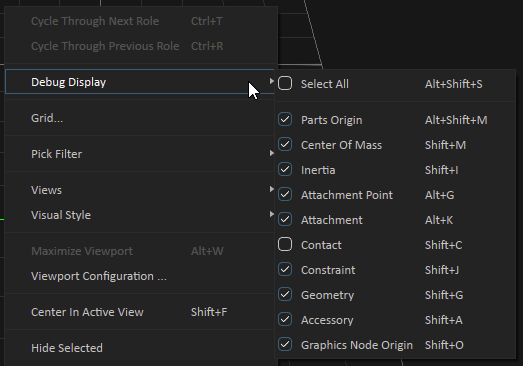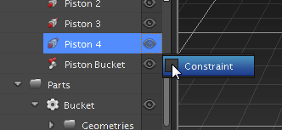Using the Debug Display Tools
The Vortex® Studio Editor provides some visual guides which allow you to see certain important details about the simulated objects.
There are two levels of control provided over the visual controls:
- On an object per object basis
- Across a scene, mechanism, or assembly
By default the collision geometries and the graphic assets are visible for parts, assemblies and mechanisms and hidden for scenes, but you can change which indicators are visible globally from the right-click menu, under the Debug Display sub-menu in any of the editors:
Note You can also change the visibility of the indicators on individual objects by right-clicking its eye icon in the Explorer panel.
The context menu only shows the options that are relevant for the object. For example, a constraint's context menu only allows you to toggle the visibility of constraints.