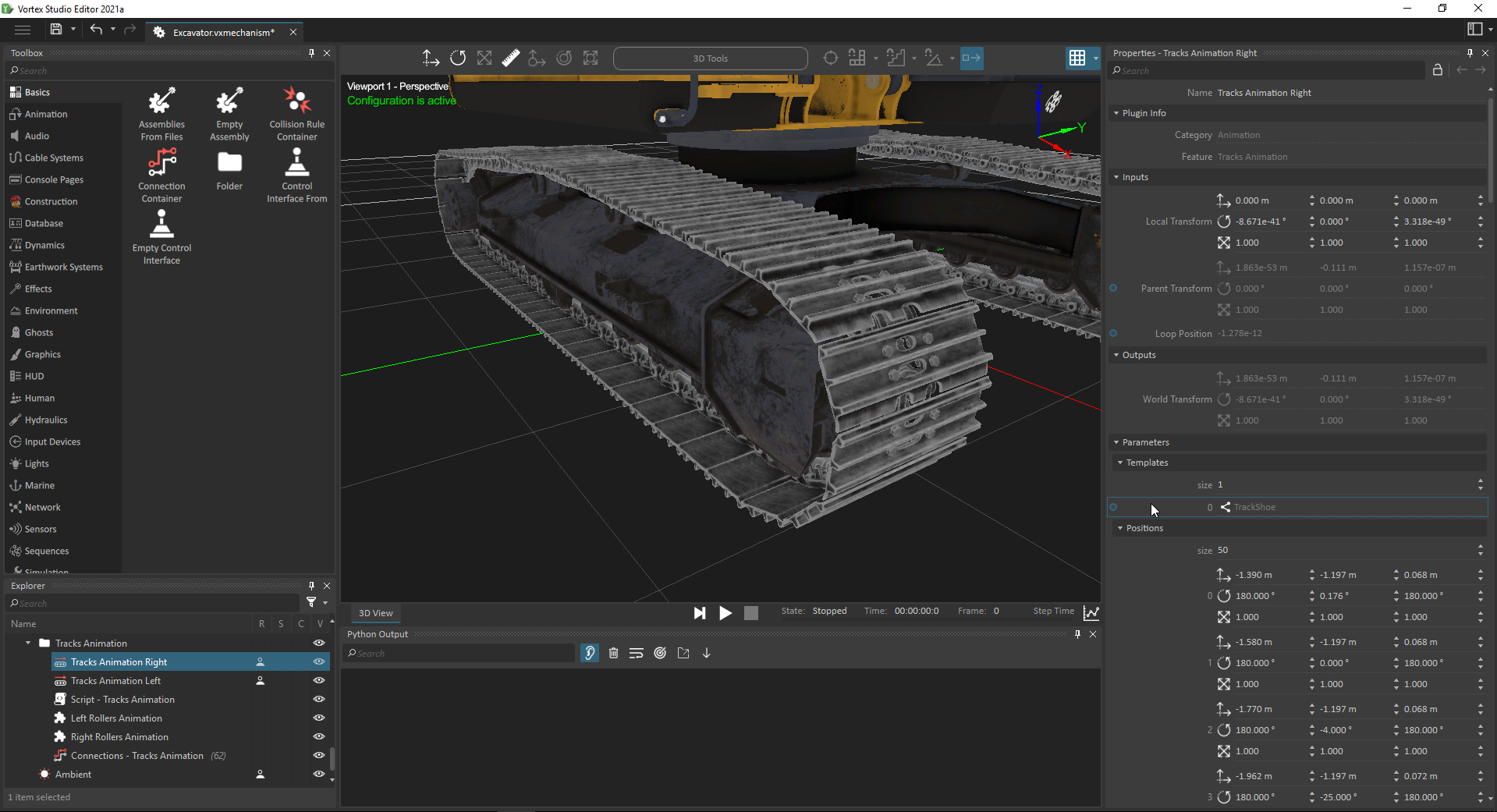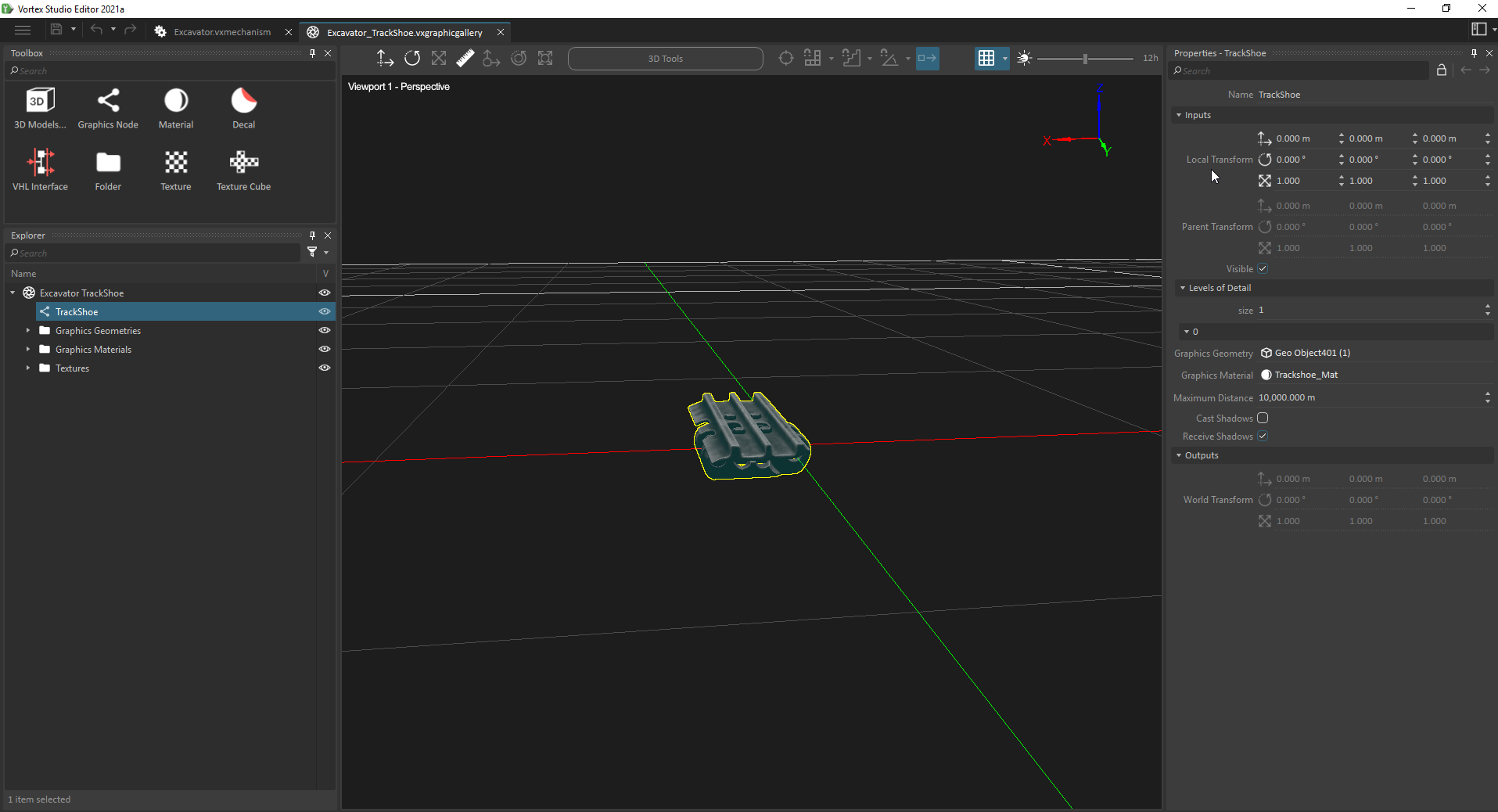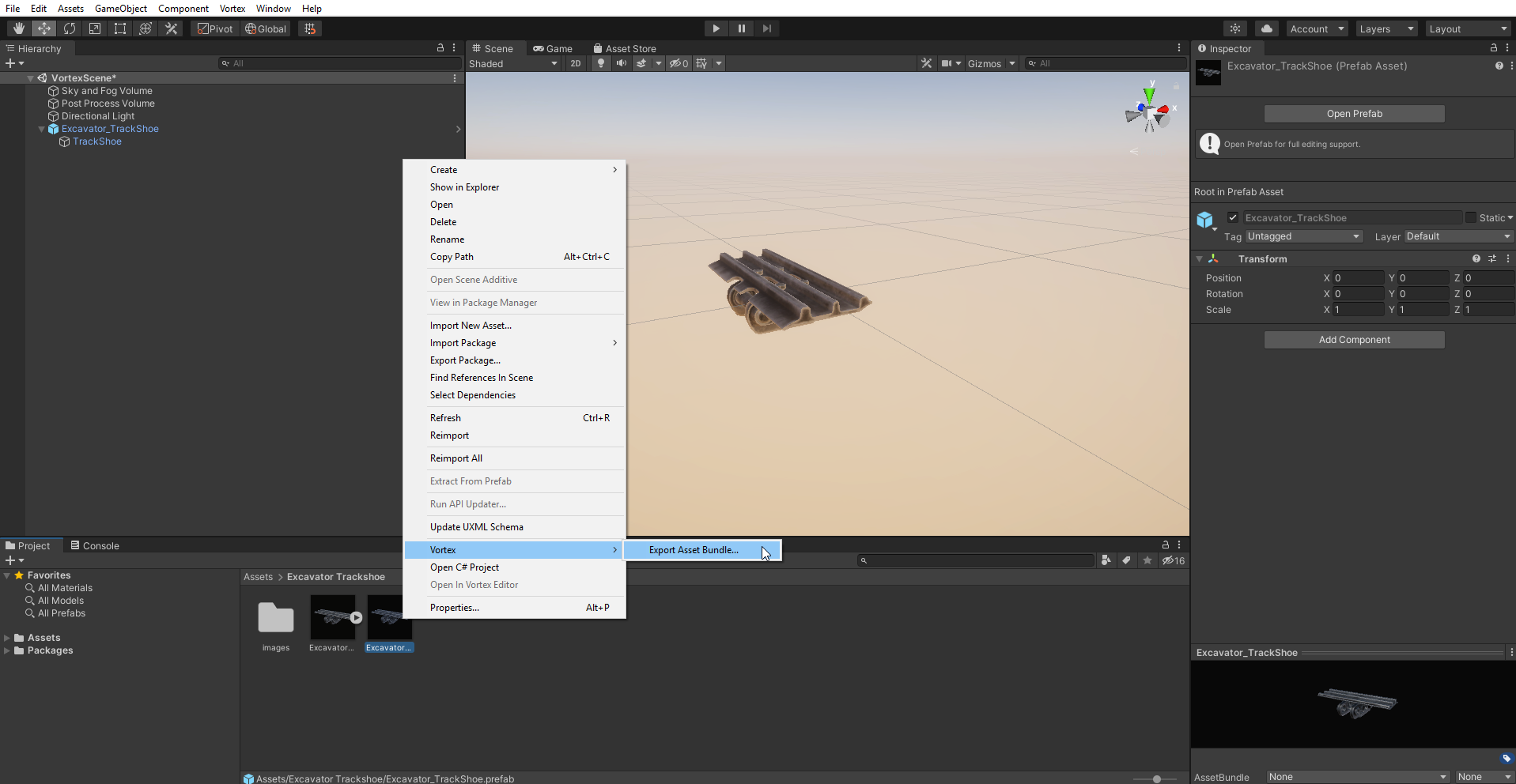How to Use Tracks Animation in Unity
Tracks Animation for vehicles can be rendered in Unity. To do this, the Tracks Animation extension must first be added to your Vortex content and properly configured.
The track template node must be defined in Vortex in the Tracks Animation extension (see Templates parameter).
For the Unity integration, only the first template node of the list is considered.
Make sure the track animation works correctly in Vortex Editor.
For the Vortex Integration in Unity to display each track plate properly from the specified template, the graphics gallery containing the template graphics node must be exported as an asset bundle in the standard way. See this page for more details on this process: How to associate Vortex Objects with Unity prefabs.
Track plate (or track shoe) graphics node and gallery in Vortex:
Track plate imported in Unity and saved as a prefab, and exporting as asset bundle:
When this is done correctly and the extension is detected in a document during loading, Unity will first create a new GameObject containing the VortexTracksAnimationRuntime script, which is used to instantiate a number of track plates from the template prefab and then synchronize their transform data with Vortex. The number of instances is based on the amount of positions set in the Positions parameter list of the Tracks Animation extension. Each track plate's transform is based on their parent transform, the initial Positions parameter list and the current value of the Loop Position input field, which drives the animation using interpolation.
Here is an example of the final animation running in Unity: