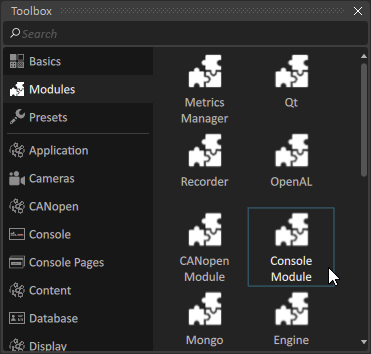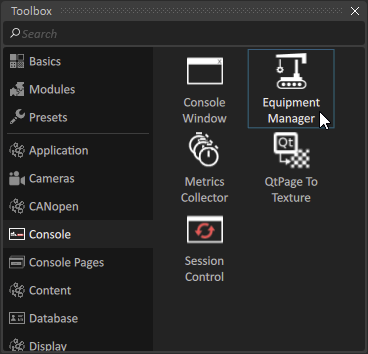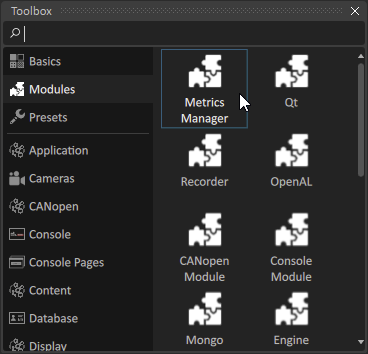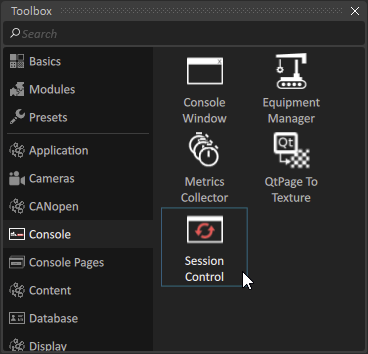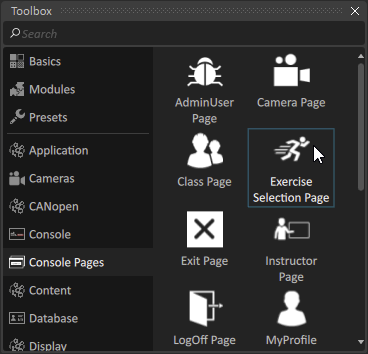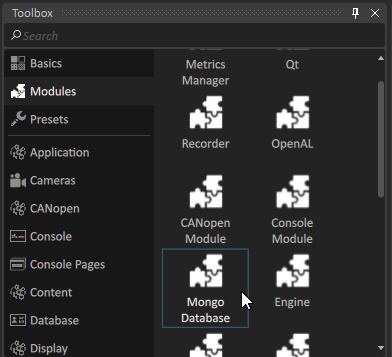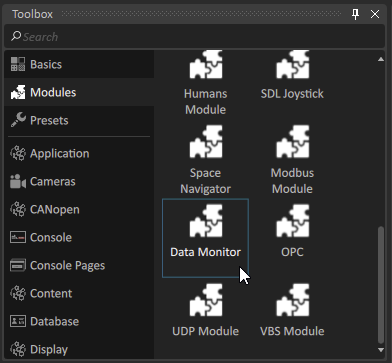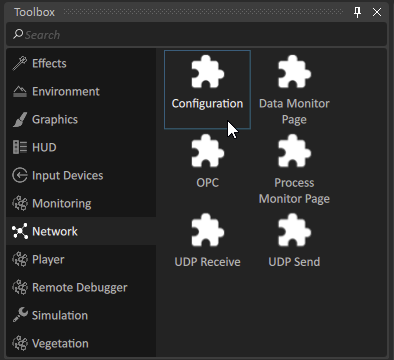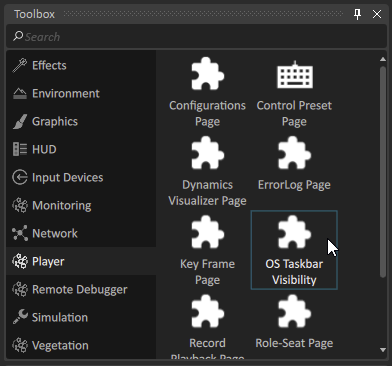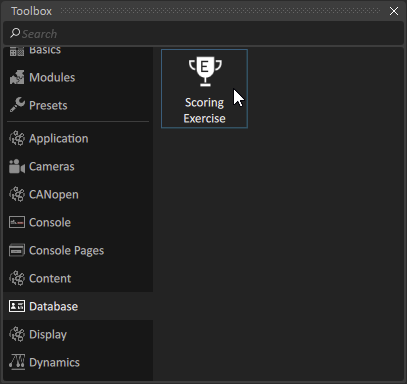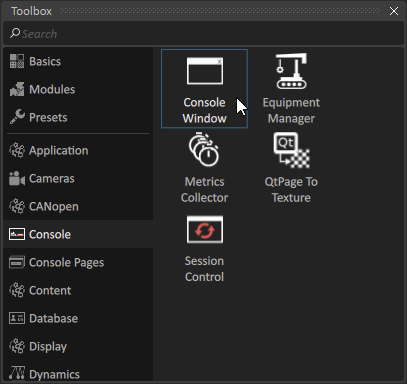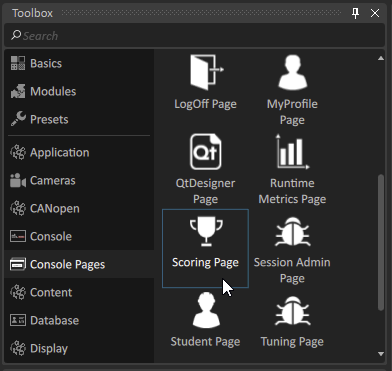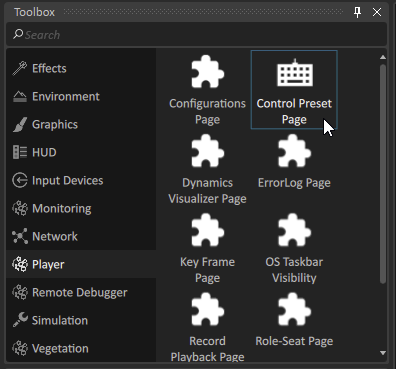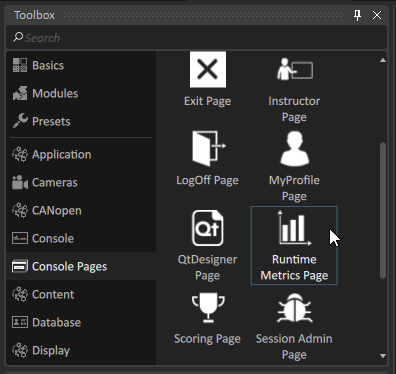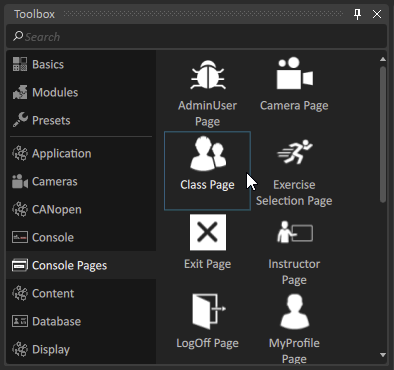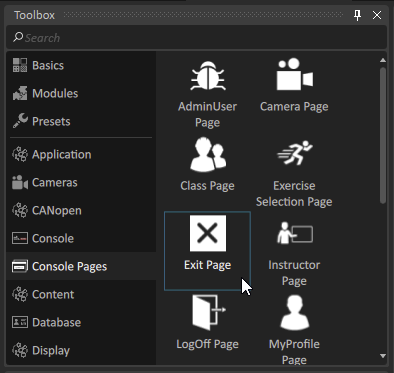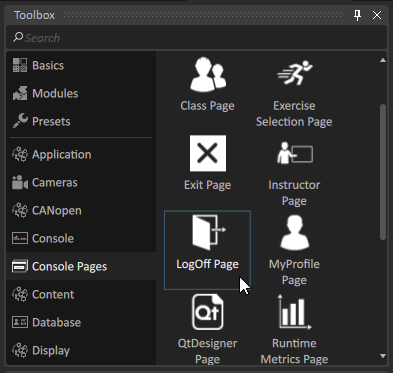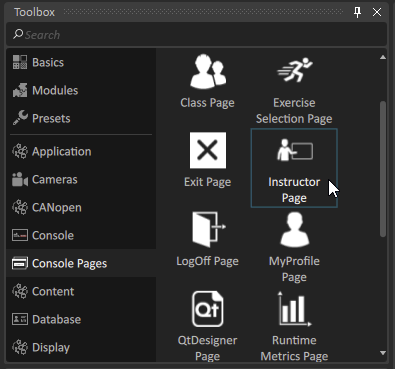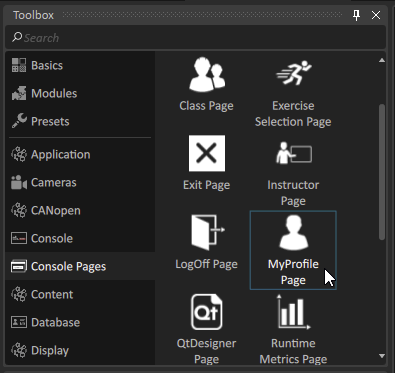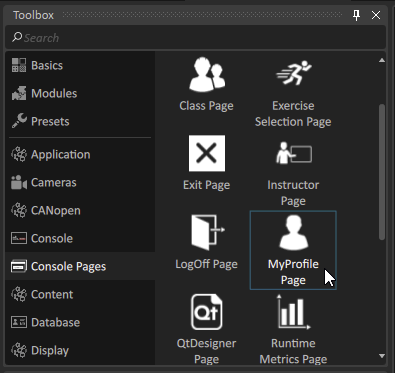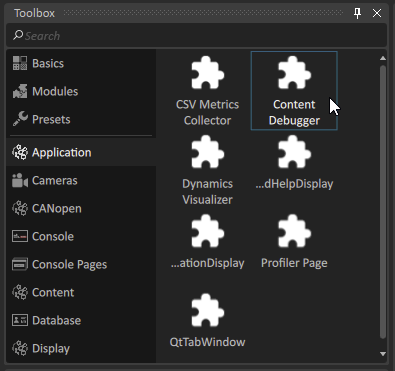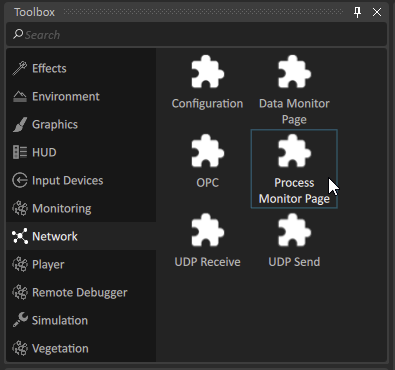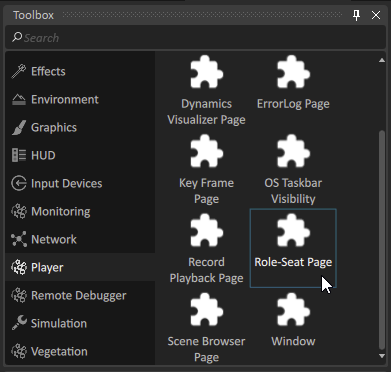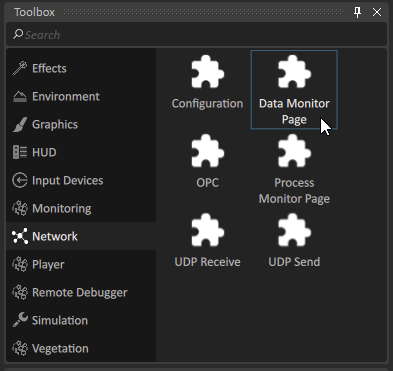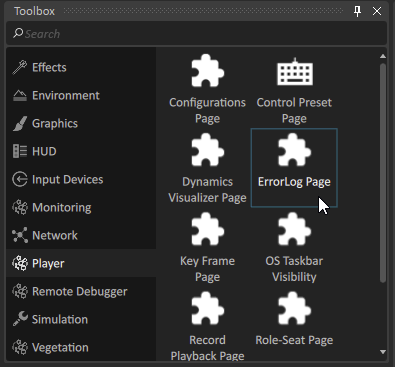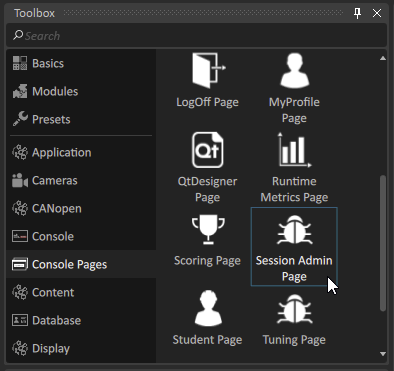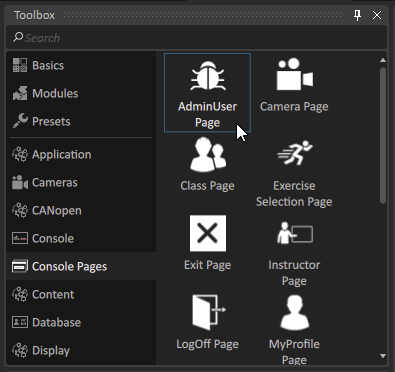Console Extension, Module, and Page Reference
Depending on the pages and features you want to include in the user interface, you must and add different modules, extensions, and pages to your setup file. Some modules and extensions are required for the interface to function properly. You can add the following extensions, modules, and pages :
Console Module
The Console Module synchronizes all console features on each node in your system. You must add this extension to the root of your setup file.
| Parameters | Description | |
|---|---|---|
| Assets Base Path | The path to the directory which contains the Equipment files (*.vxequipment). They can only be in the "Equipment" sub-folder under the Assets Base Path, or directly in it. IMPORTANT: You must specify a value for this parameter. If you do not specify the Assets Base Path, no content will appear when you start the simulation from the Director application. Localization To translate text in your content using the Localization system, localization files must be put under the Assets Base Path or any of its sub-folders. | |
| Temp Folder Auto Cleanup Enabled | If true, the system temp folder will be cleaned up when you start the simulation. Default is false. | |
| Maximum Loading Time | The amount of time the system takes to load a scene (in seconds) before alerting the user of a possible problem. |
Console Equipment Manager
The Equipment Manager extension defines how users will launch simulation content from the interface. You must add this extension to the root of your setup file.
| Parameters | Description | |
|---|---|---|
| Equipment Filter | A list of prefixes to filter equipment files that the system loads and displays. Each name is a prefix. For example, an Excavator simulator loads Excavator200.vxequipment, Excavator3000.vxequipment, but not BasicExcavator.vxequipment. If you leave the field empty, the system loads and displays all the equipment files. |
Metrics Manager
The Metrics Manager Module defines how metrics are collected and displayed during a simulation session. You must add this module to the root of your setup file.
| Parameters | Description | |
|---|---|---|
| Enable Data Collection | To make the system collect values for metrics during the simulation session, set this parameter to True. |
Session Control
The Session Control extension synchronizes all components during a session and ensures that the system correctly logs session information in the database. There are no parameters to set for this extension, but it does display useful debugging information. You must put this extension at the root of your setup file.
| Output | Description | |
|---|---|---|
| Current Session UUID | A unique UUID for the current simulation session. If you setup a database for storing session and user data, this ID uniquely identifies each session in the database. | |
| Is Session Started | Indicates when a session is currently started. |
Exercise Selection Page
The Exercise Selection Page extension controls how the system organizes and displays controls for selecting scenes to run on the simulator. If you configured the database, it also shows features for selecting user accounts to associate with the session.
| Parameter | Description | |
|---|---|---|
| IQt Page Parameters | See Adding a QtDesigner Page. | |
| Page Order | Numbers that the system uses to organize and order pages in categories. A value of 0 indicates a top level page, which can have sub-pages. A value of 1 indicates that the page will appear under one of the top level pages for a given category. |
Mongo Database Module (optional)
The Mongo Database Module lets you connect to a database to support the creation of user accounts, reporting, and scoring simulation sessions. To function correctly, you must put it at the root of your setup file. For more information about using the database, see information about installing and configuring Mongo Database.
| Parameters | Description | |
|---|---|---|
| Database Host | The hostname or IP address of the computer that hosts the database. NOTE: Each node must read/write into the same database. Only simulators that run on a single computer can use localhost or IP address 127.0.0.1. | |
| Database Port | The port of the database at the Database Host. By default, MongoDB runs at port 27017. | |
| Database Name | The name of the database. | |
| Output | Description | |
| Database is running | Set to true when the simulator is successfully connected to the database | |
| Database version | The version of MongoDB that the simulator is connected to. |
Data Monitor Module (optional)
The Data Monitor Module monitors data shared by different extensions on each node in your system, such as the size of data shared by each extension. If your simulator system runs on a single computer, this module does nothing.
| Parameters | Description | |
|---|---|---|
| Enabled | When true, data collection is enabled. Enabling data collection can affect the performance of the simulation. The default value is false. | |
| Enable Details | When true, enables data collection details (such as extension size). | |
| Log Interval Period | The period (in seconds) at which the system updates the data monitor log. The default value is 1 second. | |
| Dump Slave Data | The slave data dump is a CSV file with columns for Extension Path, Creation Key, Field Path, Data Type, and Data Size. When the value for this parameter changes from False to True, the system dumps slave data into the director you specify with the Dump File parameter. After the system dumps the data, the parameter resets to False. |
Network Configuration (required)
The Network Configuration extension monitors the data which is shared by different Console modules, such as the size of the data that is shared.
| Parameters | Description | |
|---|---|---|
| All Network Configuration extension parameters are managed by the Vortex Director application. Do not modify these parameters. |
Player OS Taskbar Visibility (optional)
The Player OS Taskbar Visibility extension lets you hide the Windows taskbar and Start button on the primary and secondary display monitors. You can put this extension on any node with a graphics module.
| Outputs | Description | |
|---|---|---|
| Show Taskbar on Primary Monitor | When True, the Windows taskbar is displayed on the primary display monitor. The default value is true. | |
| Enable Details | When True, the Windows taskbar is displayed on the secondary display monitor. The default value is true. |
Scoring Exercise (optional)
The Scoring Exercise extension adds a feature that lets users configure rules for evaluating sessions on the simulator and storing scores in the database. The Scoring Exercise extension must be present on only one node (preferably the node where users will launch exercises from).
| Parameters | Description | |
|---|---|---|
| No parameters for this extension. |
Console Window
The Console Window page creates a basic interface which contains all other console functionality. You must add this extension to all nodes that need a user interface, typically an interface for the person who will sit at the simulator and another for a person who facilitates simulation sessions.
| Parameters | Description | |||||||||||
|---|---|---|---|---|---|---|---|---|---|---|---|---|
| IQt Window Parameters | See Adding a QtDesigner Page. | |||||||||||
| Login Page Enabled | To require users to log into the user interface with a valid username and password, set to True. When this parameter is set to False, users access the system with a default Guest account. | |||||||||||
| Unit System Selection Enabled | To let users select a units system for displaying measurements (Metric or US Customary), set to True. When this parameter is set to false, the system displays measurements using the Metric system. | |||||||||||
| Show Hide Menu Button Enabled | Reserved for internal use. | |||||||||||
| Active Live Reporting Page on Session Start | To show metrics in real-time while the simulation runs, set this parameter to True. | |||||||||||
| Control Record and Playback | To enable a feature which lets users record and review sessions on the simulator, set this parameter to True. For this feature to function, you must add the Application Recorder module to the Dynamics Engine node. | |||||||||||
| Additional Style Sheets | Reserved for internal use. | |||||||||||
| Page Categories | A list of categories that will group pages on the user interface. Categories are displayed on a side menu of the interface. When a user selects a category on the side menu, a page with different tabs shows each of the pages you added for the category. For example, a category named "Operator Controls" could display a page with tabs for different simulated controls, such as a simulated LCD work monitor and swivel panel. By default, the Console window includes several useful categories. | |||||||||||
|
Console Scoring Page
The Console Scoring Page lets users configure rules for evaluating sessions on the simulator. Users can create rules that use metric values to assign a score to each session, and reset the system to factory settings at any time.
For more information, see the #$%section on using metrics in the console interface. #$%
You must put this extension at the root of your setup file.
| Parameters | Description | |
|---|---|---|
| IQt Window Parameters | See Adding a QtDesigner Page. | |
| Page Order | Numbers that the system uses to organize and order pages in categories. A value of 0 indicates a top level page, which can have sub-pages. A value of 1 indicates that the page will appear under one of the top level pages for a given category. |
Player Control Preset Page
The Control Preset Page lets users create and select control presets. The page uses the same interface as the Control Presets tab in the Vortex Studio Player. You must add this page to the root of your setup file.
For more information about Control Presets, see The Control Presets tab.
| Parameters | Description | |
|---|---|---|
| IQt Window Parameters | See Adding a QtDesigner Page. |
Console Runtime Metrics Page
The Runtime Metrics Page shows a dashboard where users can monitor and plot metrics in real-time during a simulation session.
For more information about how you can use metrics in the console, see Console Metrics (xref).
| ParaMeters | Description | |
|---|---|---|
| IQt Window Parameters | See Adding a QtDesigner Page. | |
| Page Order | Numbers that the system uses to organize and order pages in categories. A value of 0 indicates a top level page, which can have sub-pages. A value of 1 indicates that the page will appear under one of the top level pages for a given category. | |
| Plot Time Line Model | The plotter on the Metrics page can show a plot of values for metrics the user selects for either the entire simulation session or a defined time window. By default, the system shows values for a defined time window. | |
| Time Window | The size of the time window, in seconds. The default value is 120 seconds. |
Console Class Page
The Class Page lets a person who facilitates simulation sessions group user accounts into groups for training or organizational purposes. You must add this page to the root of your setup file.
| Parameters | Description | |
|---|---|---|
| IQt Window Parameters | See Adding a QtDesigner Page. | |
| Page Order | Numbers that the system uses to organize and order pages in categories. A value of 0 indicates a top level page, which can have sub-pages. A value of 1 indicates that the page will appear under one of the top level pages for a given category. |
Console Exit Page
The Console Exit Page adds a button to the side menu of the user interface which lets users close the application. You must put this page at the root of your Setup file.
| Parameters | Description | |
|---|---|---|
| IQt Window Parameters | See Adding a QtDesigner Page. | |
| Page Order | Numbers that the system uses to organize and order pages in categories. A value of 0 indicates a top level page, which can have sub-pages. A value of 1 indicates that the page will appear under one of the top level pages for a given category. |
Console Log Off Page
The Console Log off page adds a button to the side menu of the user interface which lets users log out of the system. Interfaces with include a Log In page must also have this page. You must put this page at the root of your Setup file.
| Parameters | Description | |
|---|---|---|
| IQt Window Parameters | See Adding a QtDesigner Page. | |
| Page Order | Numbers that the system uses to organize and order pages in categories. A value of 0 indicates a top level page, which can have sub-pages. A value of 1 indicates that the page will appear under one of the top level pages for a given category. |
Console Instructor Page
The Console Instructor Page lets a person who facilitates sessions on the simulator manage information about all the sessions they conducted from the console interface. You must add this page to the root of your setup file.
| Parameters | Description | |
|---|---|---|
| IQt Window Parameters | See Adding a QtDesigner Page. | |
| Page Order | Numbers that the system uses to organize and order pages in categories. A value of 0 indicates a top level page, which can have sub-pages. A value of 1 indicates that the page will appear under one of the top level pages for a given category. |
Console My Profile Page
The Console My Profile Page lets any user logged into the system with a valid user account view information about simulation sessions they participated in. You must add this page to the root of your setup file.
| Parameters | Description | |
|---|---|---|
| IQt Window Parameters | See Adding a QtDesigner Page. | |
| Page Order | Numbers that the system uses to organize and order pages in categories. A value of 0 indicates a top level page, which can have sub-pages. A value of 1 indicates that the page will appear under one of the top level pages for a given category. |
Console Student Page
The Console Student Page lets the people who facilitate sessions on the simulator manage information about the different sessions they conducted. You must add this page to the root of your setup file.
| Parameters | Description | |
|---|---|---|
| IQt Window Parameters | See Adding a QtDesigner Page. | |
| Page Order | Numbers that the system uses to organize and order pages in categories. A value of 0 indicates a top level page, which can have sub-pages. A value of 1 indicates that the page will appear under one of the top level pages for a given category. |
Application Content Debugger Page
The Content Debugger page lets the person responsible for maintaining the system inspect different objects in the simulation engine. The page uses the same interface as the Content Debugger tab in the Vortex Studio Player. For more information, see The Content Debugger tab. You must add this page to the root of your setup file.
| Parameters | Description | |
|---|---|---|
| IQt Window Parameters | See Adding a QtDesigner Page. |
Network Process Monitor Page
The Network Process Monitor Page lets the person responsible for maintaining the system monitor all processes for a distributed simulator. The page uses the same interface as the Network Processes tab in the Vortex Studio Player. For more information, see The Network Processes tab. You must add this page to the root of your setup file.
| Parameters | Description | |
|---|---|---|
| IQt Window Parameters | See Adding a QtDesigner Page. |
Player Roles Seat Page
The Player Role-Seat Page lets a person facilitating the simulation inspect and modify how roles and seats on the simulator are associated. The interface is the same as the Role and Seats tab in the Vortex Studio Player. You must put this page extension at the root of your setup file.
For more information about roles and seats in Vortex Studio, see The Roles and Seats tab.
| Parameters | Description | |
|---|---|---|
| IQt Window Parameters | See Adding a QtDesigner Page. |
Network Data Monitor Page
Note: This page extension relies on the Network Data Monitor module to function correctly.
The Network Data Monitor Page lets the person responsible for maintaining the system monitor the network communication between nodes in a distributed simulator. The page uses the same interface as the Network Data tab in the Vortex Studio Player. For more information, see The Network Data tab. You must add this page to the root of your setup file.
| Parameters | Description | |
|---|---|---|
| IQt Window Parameters | See Adding a QtDesigner Page. |
Player Error Log Page
The Player Error Log Page lets the person responsible for maintaining the system monitor error log for all processes in a distributed simulator. The page uses the same interface as the Warnings and Errors tab in the Vortex Studio Player. For more information, see The Warning and Errors tab. You must add this page to the root of your setup file.
| Parameters | Description | |
|---|---|---|
| IQt Window Parameters | See Adding a QtDesigner Page. |
Console Session Admin Page
The Console Session Admin Page lets a user with a valid Administrator account view and modify session information from the database. You must add this page to the root of your setup file.
| Parameters | Description | |
|---|---|---|
| IQt Window Parameters | See Adding a QtDesigner Page. |
Console User Admin Page
The Console User Admin Page lets a user with a valid Administrator account view and modify user accounts in the database. You must add this page to the root of your setup file.
| Parameters | Description | |
|---|---|---|
| IQt Window Parameters | See Adding a QtDesigner Page. |