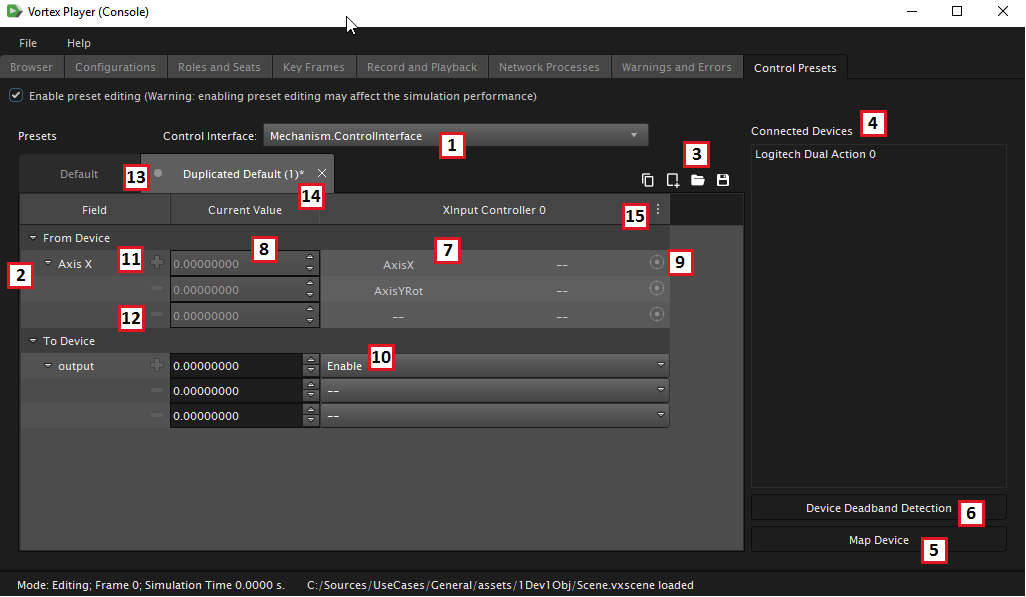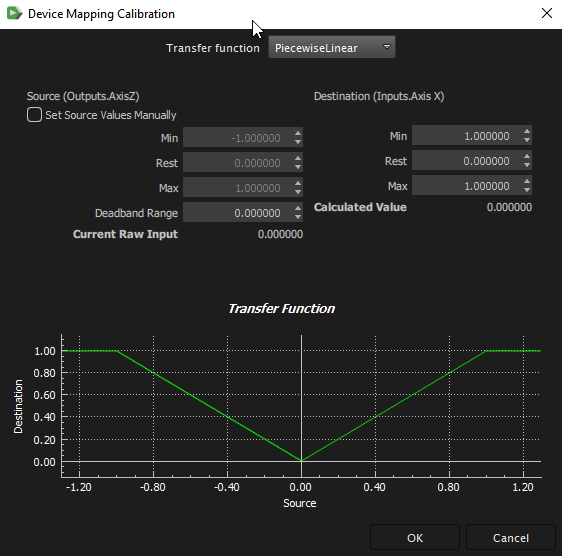/
The Control Presets Tab
The Control Presets Tab
The Control Presets tab allows you to create and edit device mapping presets.
A preset contains a reference to a control interface and a list of device mappings. A device mapping contains a list of field mappings between control interface fields and device fields.
Start by checking Enable preset editing.
- All control interfaces loaded from content are listed here.
- Select the desired control interface to map it to one or multiple devices.
- When a control interface is selected, the default preset will be shown. It cannot be edited.
- If there is a preferred control preset set for that control interface, it will show up as well.
- The selected preset tab is the active one, i.e., the one that is currently mapped to the shown devices. The other presets are inactive.
- List of Control Interface fields. A Control Interface has two categories of fields:
- The Input fields (From Device category). The control interface input fields are mapped to the device output fields.
- The Output fields (To Device category): The control interface output fields are mapped to the device input fields.
- The Preset Management toolbar contains the following:
- : Duplicates an existing preset.
- : Creates an empty preset.
- : Loads a previously saved control preset that was made for the selected control interface.
- : Saves the active preset.
- List of all connected devices in the simulator. If you forgot to plug in your device, you will need to restart the simulator to detect it once connected.
- Select a device from the list of connected devices and click on the Map Device button. This will append a device mapping column to the current preset.
- Select a device from the list of connected devices and click on the Device Deadband Detection button. The Device Deadband Detection dialog will guide you through the deadband detection process.
- Map a control interface input field to a device output field. Select a field mapping cell and press a button (or move an axis) on the device to set the mapping. If the control interface field was already mapped to a device button, the new mapping will overwrite the previous one. To remove a field mapping, select the field mapping cell and hit the DEL key on the keyboard.
- The Current Value column displays the device field value when pressing a button or moving an axis.
- The Calibrate button allows you to calibrate the device field that is mapped to the current mapping cell. The Device Mapping Calibration dialog is displayed.
- Map a control interface output field to a device input field. For example, a device input field could be a light on the device. The combo box displays a list of device input fields to be mapped to the control interface output fields. To remove a field mapping, select the -- entry in the combo box.
- Click the button to add a new field mapping row. This allows you to map more than one device field to the same control interface field.
- To remove a field mapping row, make sure to first remove all device mappings on that row, and click the button.
- Click the Preferred Preset icon to make a preset the "preferred" one. Check the Set Preferred icon to remove the preferred preset setting. Only one control preset can be preferred.
Note that, for convenience, a control interface always has a default preset, but that default preset cannot be set as the "preferred" preset. - Preset tabs
- Click on a tab to change the active preset.
- Click the selected tab to rename the preset.
- Click to remove the preset. If it was saved, the preset can be loaded with the Load button.
- Click the menu button to reassign either reassign a device (from among all connected devices) or delete a device mapping from the current preset.
Once all your control interfaces are mapped to your liking, deselect Enable preset editing. Leaving it enabled could affect simulation performance.
Device Mapping Calibration
The Device Calibration Dialog is used to modify the transfer functions of the device output fields.
, multiple selections available,
Related content
The Control Presets Tab
The Control Presets Tab
More like this
The Control Presets Tab
The Control Presets Tab
More like this
The Control Presets Tab
The Control Presets Tab
More like this
The Control Presets Tab
The Control Presets Tab
More like this
The Control Presets Tab
The Control Presets Tab
More like this
The Control Presets Tab
The Control Presets Tab
More like this