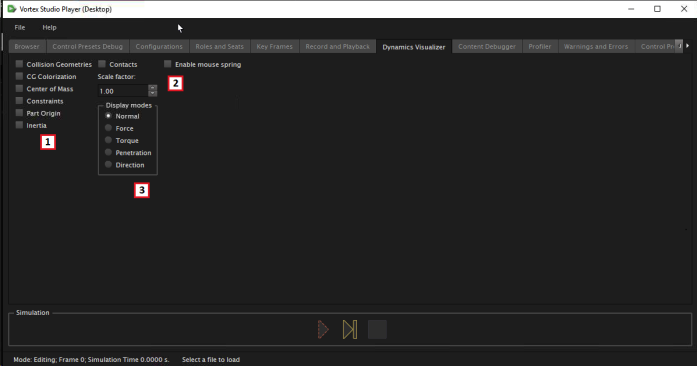/
The Dynamics Visualizer Tab
The Dynamics Visualizer Tab
The Dynamics Visualizer tab on the Player interface shows options for that you can use to show information about dynamics entities in your simulation, such as CGs, constraints, and more.
(1) For convenience, some of the visualization options have a short key that you can use:
| To See ... | Press ... |
|---|---|
| Collision Geometries | Shift+G or select checkbox |
| Collision geometries in color (CG Colorization) | No shortkey, use check box to select |
| Center of Mass | Shift+M or select checkbox |
| Constraints | Shift+J or select checkbox |
| Part Origins | Alt+Shift+M or select checkbox |
| Inertia | Shift+I or select checkbox |
| Contacts | Shift+C or select checkbox |
| Enable Mouse Spring | No shortkey, use check box to select |
(2) To set the scale factor that the system applies to displayed contact lines, use the selector to specify a scale factor.
(3) You can select the following display modes:
| Display Mode | Description |
|---|---|
| Normal | Shows the normal force response |
| Force | Shows the contact force |
| Torque | Shows the torque option for supported types of contacts |
| Penetration | Shows the amount of penetration |
| Direction | Shows the direction of the contact force |
NOTE: You can display as many modes as you select.
, multiple selections available,