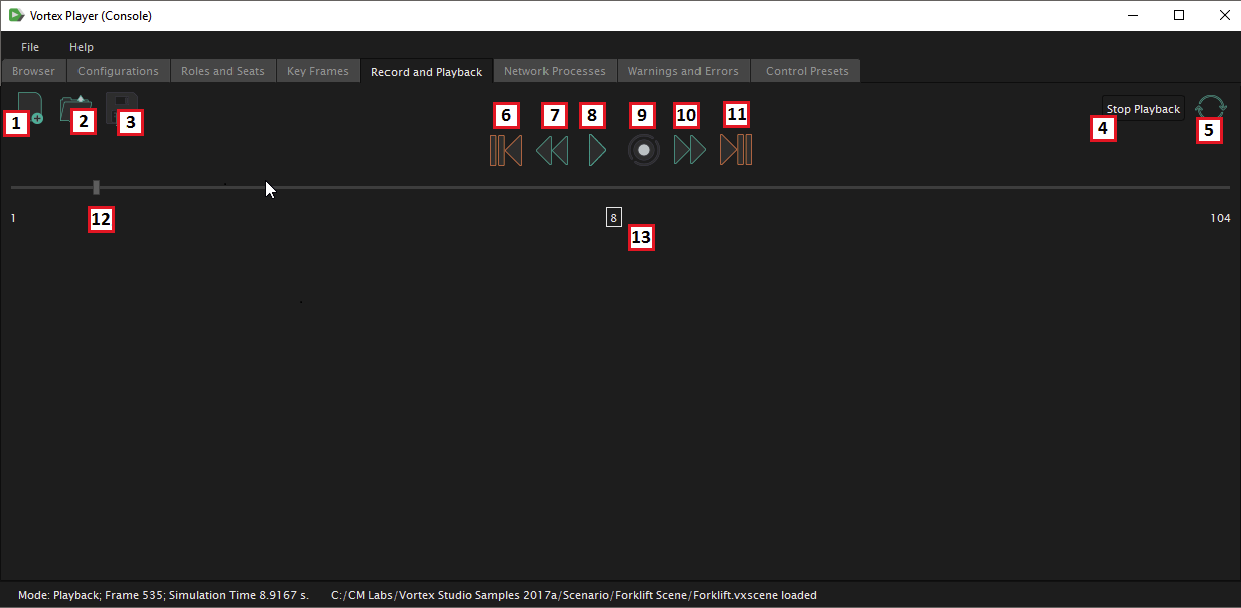/
The Record and Playback Tab
The Record and Playback Tab
You can record and play back any Vortex®-based simulation by using the controls available on the Record and Playback tab.
Record and Playback is useful both to the instructor and to the student. The instructor can play back a student session, thereby providing the student valuable feedback on areas to improve and on areas where they already do well.
A recording does not allow restarting a simulation from a given point. To restart a simulation from a given point, see Key Frames.
- Start new recording
- Open existing recording
- Save current recording to file
- Stop playback; this sets the application mode to what it was before entering playback mode (the simulation is also restored to that point)
- Loop the playback
- Jump to start frame
- Seek reverse
- Play back; sets the application mode to Playback
- Record
- Seek forward
- Jump to end frame
- Scrub control
- Current frame
Before you can use these controls you must have already loaded a content file from The Browser tab. Then you can use these controls to perform several actions:
- Start recording during the simulation
- Stop recording without interrupting the simulation
- Save or load a recorded simulation to or from disk
- Play back recording in a continuous loop
- Pause simulation to play a recorded simulation
- Leave playback and return to simulation
There are two things to keep in mind about recording: You can overwrite either a portion of or an entire recording session just as if you were using a tape machine. You cannot start a recording once a session is in progress.
, multiple selections available,
Related content
The Record and Playback Tab
The Record and Playback Tab
More like this
The Record and Playback Tab
The Record and Playback Tab
More like this
The Record and Playback Tab
The Record and Playback Tab
More like this
The Record and Playback Tab
The Record and Playback Tab
More like this
The Record and Playback Tab
The Record and Playback Tab
More like this
The Record and Playback Tab
The Record and Playback Tab
More like this